The CSS Podcast - 012: Logical Properties
A really common user interface pattern is a text label with a supporting inline icon.
The icon sits to the left of the text with a small gap between the two,
provided by margin-right on the icon.
There's a problem though,
because this will only work when the text direction is left to right.
If the text direction changed to right-to-left—which is how languages like Arabic read—the icon will sit up against the text.
How do you account for this in CSS? Logical properties allow you to resolve these situations. Among many other benefits, they provide free, automatic support for internationalization. They help you build a more resilient, inclusive front-end.
Terminology
The physical properties of top, right, bottom, and left refer to the physical dimensions of the viewport. You can think of these like a compass rose on a map. Logical properties, on the other hand, refer to the edges of a box as they relate to the flow of content. Therefore, they can change if the text direction or writing mode changes. This is a big shift from directional styles, and it gives us a lot more flexibility when styling our interfaces.
Block flow
Block flow is the direction in which content blocks are placed. For example, if there are two paragraphs, the block flow is where the second paragraph will go. In an English document, the block flow is top-to-bottom. Think of this in the context of paragraphs of text following each other, top-to-bottom.

Inline flow
The inline flow is how text flows in a sentence.
In an English document the inline flow is left to right.
If you were to change the document language of your webpage to Arabic (<html lang="ar">),
then the inline flow would be right-to-left.

Text flows in the direction determined by the document's writing mode.
You can change the direction that text is laid out with the writing-mode property.
This can be applied to the entire document, or to individual elements.
Flow relative
Historically in CSS,
we have only been able to apply properties like margin relative to the direction of their sides.
For example, margin-top is applied to the physical top of the element.
With logical properties, margin-top becomes margin-block-start.
This means that regardless of language and text direction,
the block flow has appropriate margin rules.
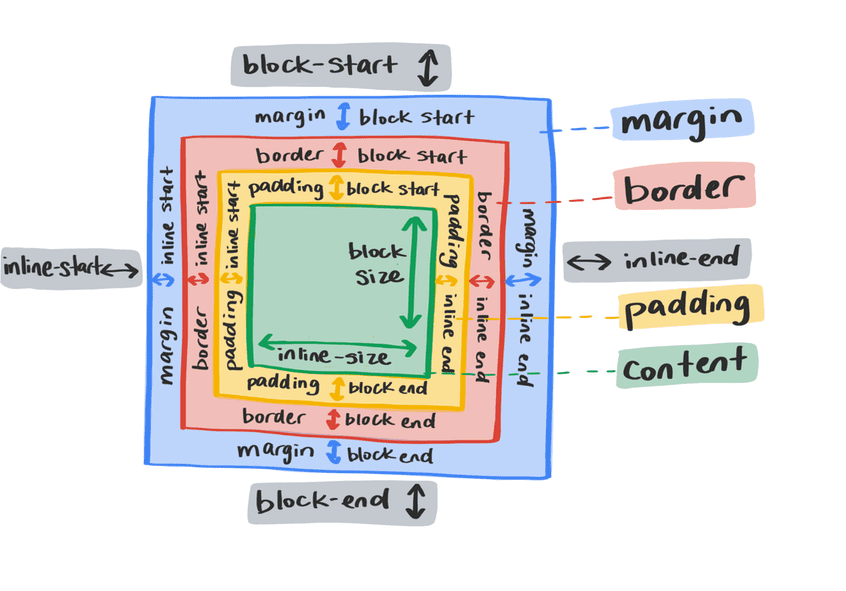
Sizing
To prevent an element exceeding a certain width or height, write a rule like this:
.my-element {
max-width: 150px;
max-height: 100px;
}
The flow-relative equivalents are max-inline-size and max-block-size.
You can also use min-block-size and min-inline-size instead of min-height and min-width.
With logical properties, that max width and height rule would look like this:
.my-element {
max-inline-size: 150px;
max-block-size: 100px;
}
Start and end
Instead of using directions such as top, right, bottom and left, use start and end. This gives you block-start, inline-end, block-end, and inline-start. These allow you to apply CSS properties that respond to writing mode changes.
For example, to align text to the right, you could use this CSS:
p {
text-align: right;
}
If your aim is not to align to the physical right,
but rather to the start of the reading direction,
this isn't helpful.
With logical values, there are more helpful start and end values which map to the text direction.
The text alignment rule now looks like this:
p {
text-align: end;
}
Spacing and positioning
Logical properties for margin, padding and inset
make positioning elements, and determining how these elements interact with each other across writing modes easier and more efficient.
The margin and padding related properties are still direct mappings to directions,
but the key difference is that when a writing mode changes, they change with it.
.my-element {
padding-top: 2em;
padding-bottom: 2em;
margin-left: 2em;
position: relative;
top: 0.2em;
}
This adds some vertical inside space with padding and pushes it out from the left with margin.
The top property also shifts it downwards.
With logical property equivalents, it would instead look like this:
.my-element {
padding-block-start: 2em;
padding-block-end: 2em;
margin-inline-start: 2em;
position: relative;
inset-block-start: 0.2em;
}
This adds some inline inside space with padding and pushes it out from the inline-start with margin.
The inset-block property moves it inwards from the block-start.
The inset-block property isn't the only shorthand option with logical properties.
This rule can be further condensed,
using shorthand versions of the margin and padding properties.
.my-element {
padding-block: 2em;
margin-inline: 2em 0;
position: relative;
inset-block: 0.2em 0;
}
Borders
Adding border and border-radius can also be done with logical properties.
To add a border on the bottom and right, with a right-hand radius, you might write a rule like this:
.my-element {
border-bottom: 1px solid red;
border-right: 1px solid red;
border-bottom-right-radius: 1em;
}
Or, you could use logical properties like this:
.my-element {
border-block-end: 1px solid red;
border-inline-end: 1px solid red;
border-end-end-radius: 1em;
}
The end-end in border-end-end-radius is the block end and inline end.
Units
Logical properties bring two new units: vi and vb.
A vi unit is 1% of the viewport size in the inline direction.
The non-logical property equivalent is vw.
The vb unit is 1% of the viewport in the block direction.
The non-logical property equivalent is vh.
These units will always map to the reading direction.
For example, if you want an element to take up 80% of the available inline space of a viewport,
using the vi unit will automatically switch that size to be top to bottom if the writing mode is vertical.
Using logical properties pragmatically
Logical properties and writing modes are not just for internationalization. You can use them to produce a more versatile user interface.
If you have a chart that has labels on the X axis and Y axis, you might want the text on the Y label to read vertically.
Because the Y axis label in the demo has a writing-mode of vertical-rl,
you can use the same margin values on both labels.
The margin-block-start value applies to both labels
because the block start is on the right for the Y axis and on the top for the X axis.
The block-start sides have a red border so you can see them.
Solving the icon issue
Now that we've covered logical properties, this knowledge can be applied to the design problem we started with.
p {
display: inline-flex;
align-items: center;
}
p svg {
width: 1.2em;
height: 1.2em;
margin-right: 0.5em;
flex: none;
}
The margin has been applied to the right of the icon element.
In order for the spacing between the icon and the text to support all reading direction,
the margin-inline-end property needs to be used instead.
p {
display: inline-flex;
align-items: center;
}
p svg {
width: 1.2em;
height: 1.2em;
margin-inline-end: 0.5em;
flex: none;
}
Now, regardless of reading direction, the icon will position itself and space itself appropriately.
Check your understanding
Test your knowledge of logical properties
As you write with your hand, your wrist is moving along which logical axis?
inlineblockCheck all that can benefit from logical properties
flex-start, block-end, and inline-startblock-start and inline.inline-size and max-block-size.border-end-end-radius.Which logical side of a word is underlined?
