Learn how to identify and fix layout shifts.
Published: Mar 11, 2021, Last updated: Feb 7, 2025
The first part of this article discusses tooling for debugging layout shifts, while the second part discusses the thought process to use when identifying the cause of a layout shift.
Tooling
You can debug Layout Shifts using the Layout Instability API, or with tooling like DevTools that summarizes data from this API in a more easily digestible format.
Layout Instability API
The Layout Instability API is the browser mechanism for measuring and reporting layout shifts. All tools for debugging layout shifts, including DevTools, are ultimately built upon the Layout Instability API. However, using the Layout Instability API directly is a powerful debugging tool due to its flexibility.
Usage
The same code snippet that measures Cumulative Layout Shift (CLS) can also serve to debug layout shifts. The following snippet logs information about layout shifts to the console. Inspecting this log will provide you information about when, where, and how a layout shift occurred.
let cls = 0;
new PerformanceObserver((entryList) => {
for (const entry of entryList.getEntries()) {
if (!entry.hadRecentInput) {
cls += entry.value;
console.log('Current CLS value:', cls, entry);
}
}
}).observe({type: 'layout-shift', buffered: true});
When running this script be aware that:
- The
buffered: trueoption indicates that thePerformanceObservershould check the browser's performance entry buffer for performance entries that were created before the observer's initialization. As a result, thePerformanceObserverwill report layout shifts that happened both before and after it was initialized. Keep this in mind when inspecting the console logs. An initial glut of layout shifts can reflect a reporting backlog, rather than the sudden occurrence of numerous layout shifts. - To avoid impacting performance, the
PerformanceObserverwaits until the main thread is idle to report on layout shifts. As a result, depending on how busy the main thread is, there may be a slight delay between when a layout shift occurs and when it is logged in the console. - This script ignores layout shifts that occurred within 500 ms of user input and therefore don't count towards CLS.
Information about layout shifts is reported using a combination of two APIs: the
LayoutShift and
LayoutShiftAttribution
interfaces. Each of these interfaces are explained in more detail in the
following sections.
LayoutShift
Each layout shift is reported using the LayoutShift interface. The contents of
an entry look like this:
duration: 0
entryType: "layout-shift"
hadRecentInput: false
lastInputTime: 0
name: ""
sources: (3) [LayoutShiftAttribution, LayoutShiftAttribution, LayoutShiftAttribution]
startTime: 11317.934999999125
value: 0.17508567530168798
The previous entry indicates a layout shift during which three DOM elements changed
position. The layout shift score of this particular layout shift was 0.175.
These are the properties of a LayoutShift instance that are most relevant to
debugging layout shifts:
| Property | Description |
|---|---|
sources |
The sources property lists the DOM elements that moved during the layout shift. This array can contain up to five sources. In the event that there are more than five elements impacted by the layout shift, the five largest (as measured by impact on layout stability) sources of layout shift are reported. This information is reported using the LayoutShiftAttribution interface (explained in more detail below). |
value |
The value property reports the layout shift score for a particular layout shift. |
hadRecentInput |
The hadRecentInput property indicates whether a layout shift occurred within 500 milliseconds of user input. |
startTime |
The startTime property indicates when a layout shift occurred. startTime is indicated in milliseconds and is measured relative to the time that the page load was initiated. |
duration |
The duration property will always be set to 0. This property is inherited from the PerformanceEntry interface (the LayoutShift interface extends the PerformanceEntry interface). However, the concept of duration does not apply to layout shift events, so it is set to 0. For information on the PerformanceEntry interface, refer to the spec. |
LayoutShiftAttribution
The LayoutShiftAttribution interface describes a single shift of a single DOM
element. If multiple elements shift during a layout shift, the sources
property contains multiple entries.
For example, the following JSON corresponds to a layout shift with one source: the
downward shift of the <div id='banner'> DOM element from y: 76 to
y:246.
// ...
"sources": [
{
"node": "div#banner",
"previousRect": {
"x": 311,
"y": 76,
"width": 4,
"height": 18,
"top": 76,
"right": 315,
"bottom": 94,
"left": 311
},
"currentRect": {
"x": 311,
"y": 246,
"width": 4,
"height": 18,
"top": 246,
"right": 315,
"bottom": 264,
"left": 311
}
}
]
The node property identifies the HTML element that shifted. Hovering on this
property in DevTools highlights the corresponding page element.
The previousRect and currentRect properties report the size and position of
the node.
- The
xandycoordinates report the x-coordinate and y-coordinate respectively of the top-left corner of the element - The
widthandheightproperties report the width and height respectively of the element. - The
top,right,bottom, andleftproperties report the x or y coordinate values corresponding to the given edge of the element. In other words, the value oftopis equal toy; the value ofbottomis equal toy+height.
If all properties of previousRect are set to 0 this means that the element has
shifted into view. If all properties of currentRect are set to 0 this means
that the element has shifted out of view.
One of the most important things to understand when interpreting these outputs is that elements listed as sources are the elements that shifted during the layout shift. However, it's possible that these elements are only indirectly related to the "root cause" of layout instability. Here are a few examples.
Example #1
This layout shift would be reported with one source: element B. However, the root cause of this layout shift is the change in size of element A.
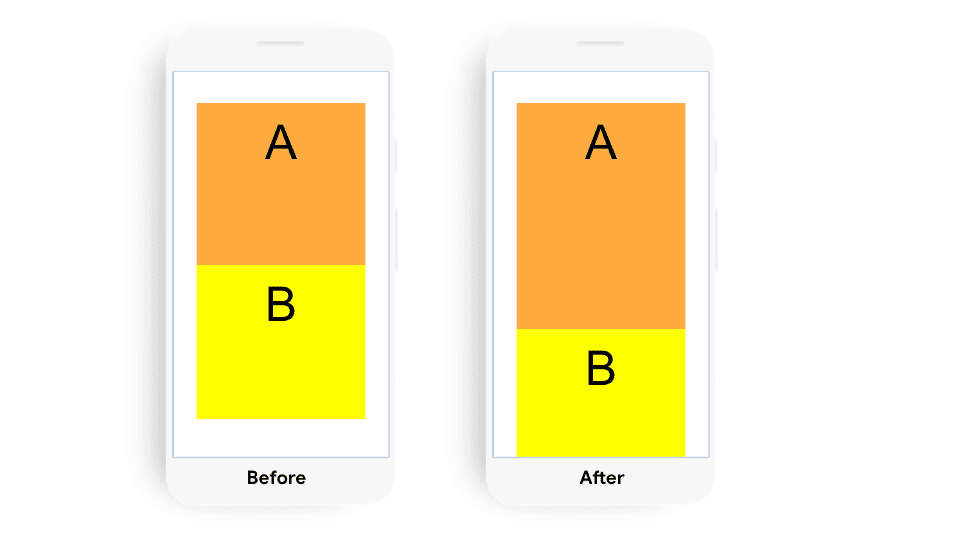
Example #2
The layout shift in this example would be reported with two sources: element A and element B. The root cause of this layout shift is the change in position of element A.
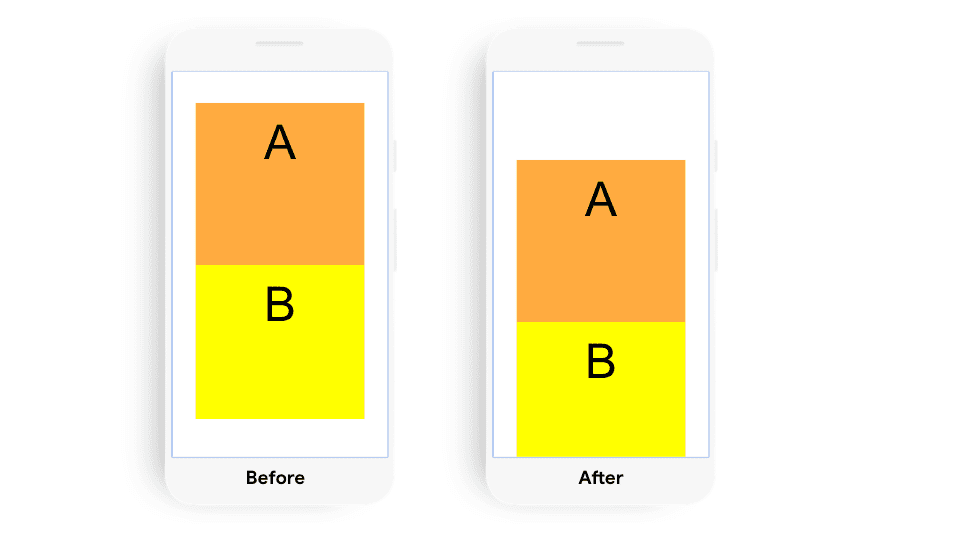
Example #3
The layout shift in this example would be reported with one source: element B. Changing the position of element B resulted in this layout shift.
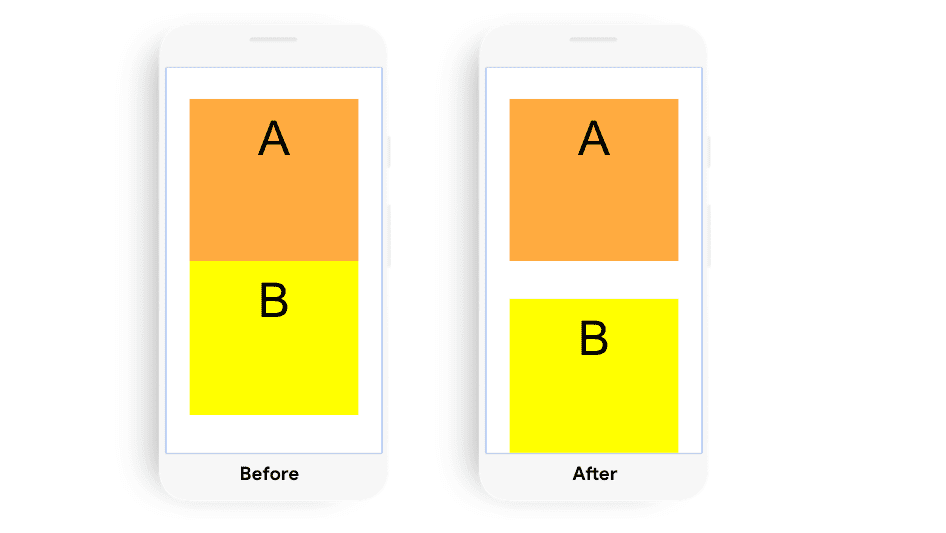
Example #4
Although element B changes size, there is no layout shift in this example.
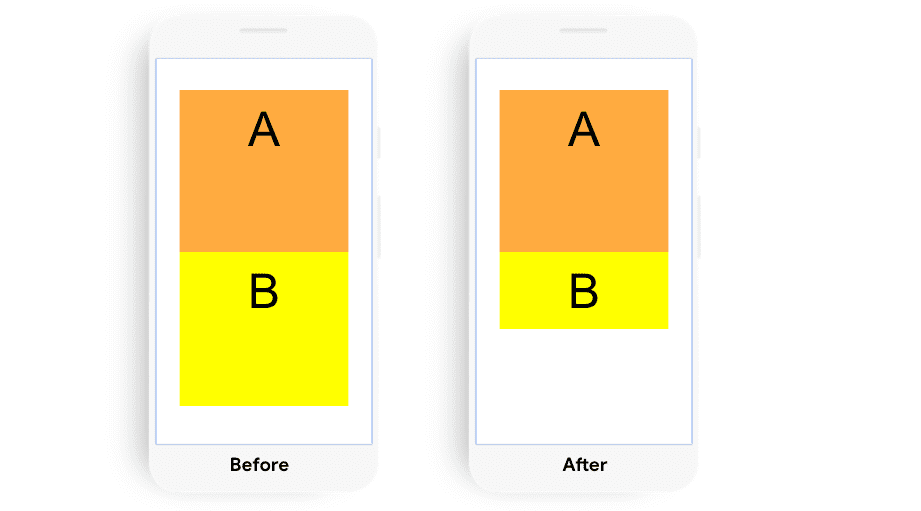
Check out a demo of how DOM changes are reported by the Layout Instability API.
DevTools
DevTools has a number of tools to help debug layout shifts.
Performance panel
The live metrics view of the Performance panel lets you interact with the page and monitor the CLS score to identify interactions causing large layout shfts.
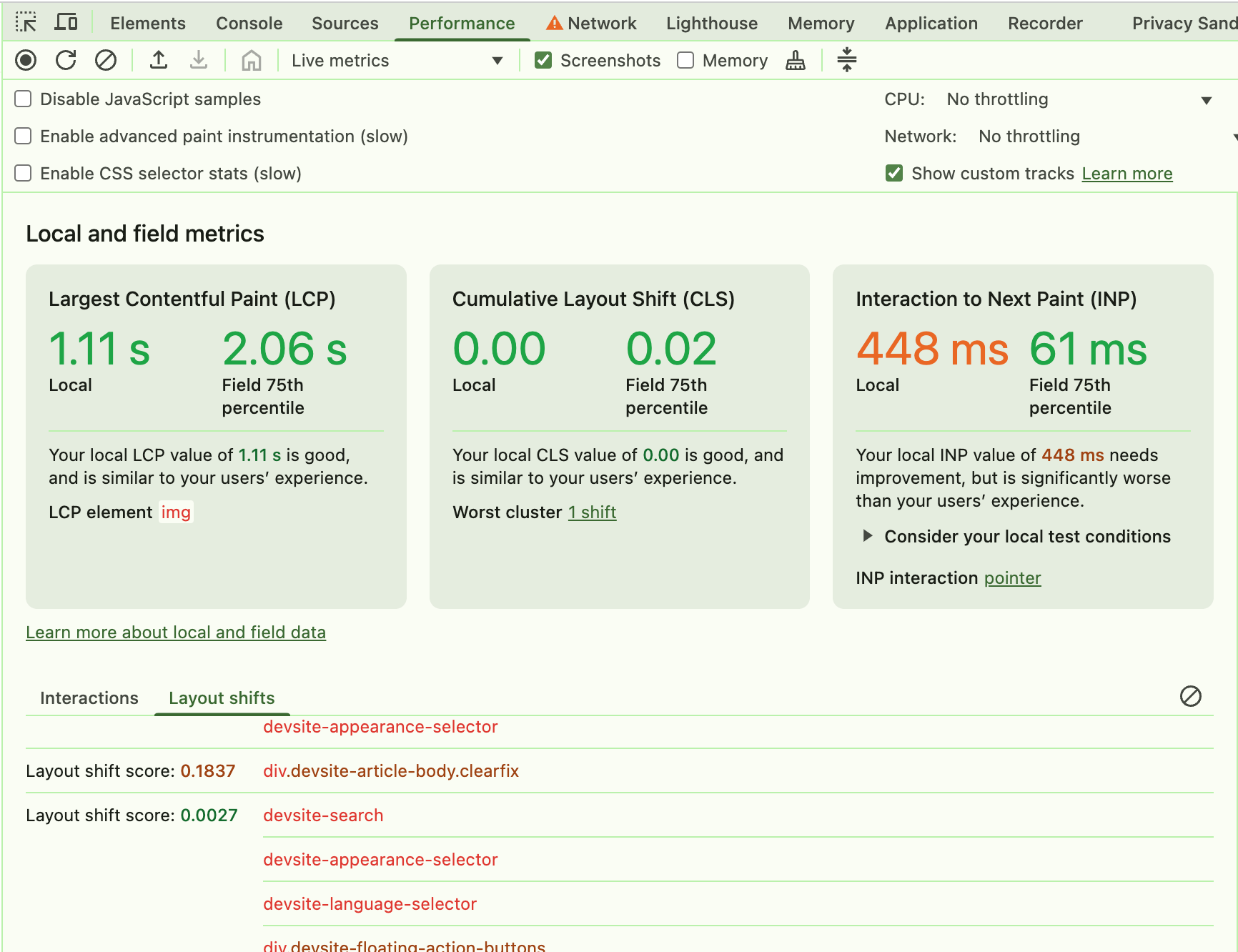
Once you can reliable reproduce a layout shift, you can perform a trace to get even more details:
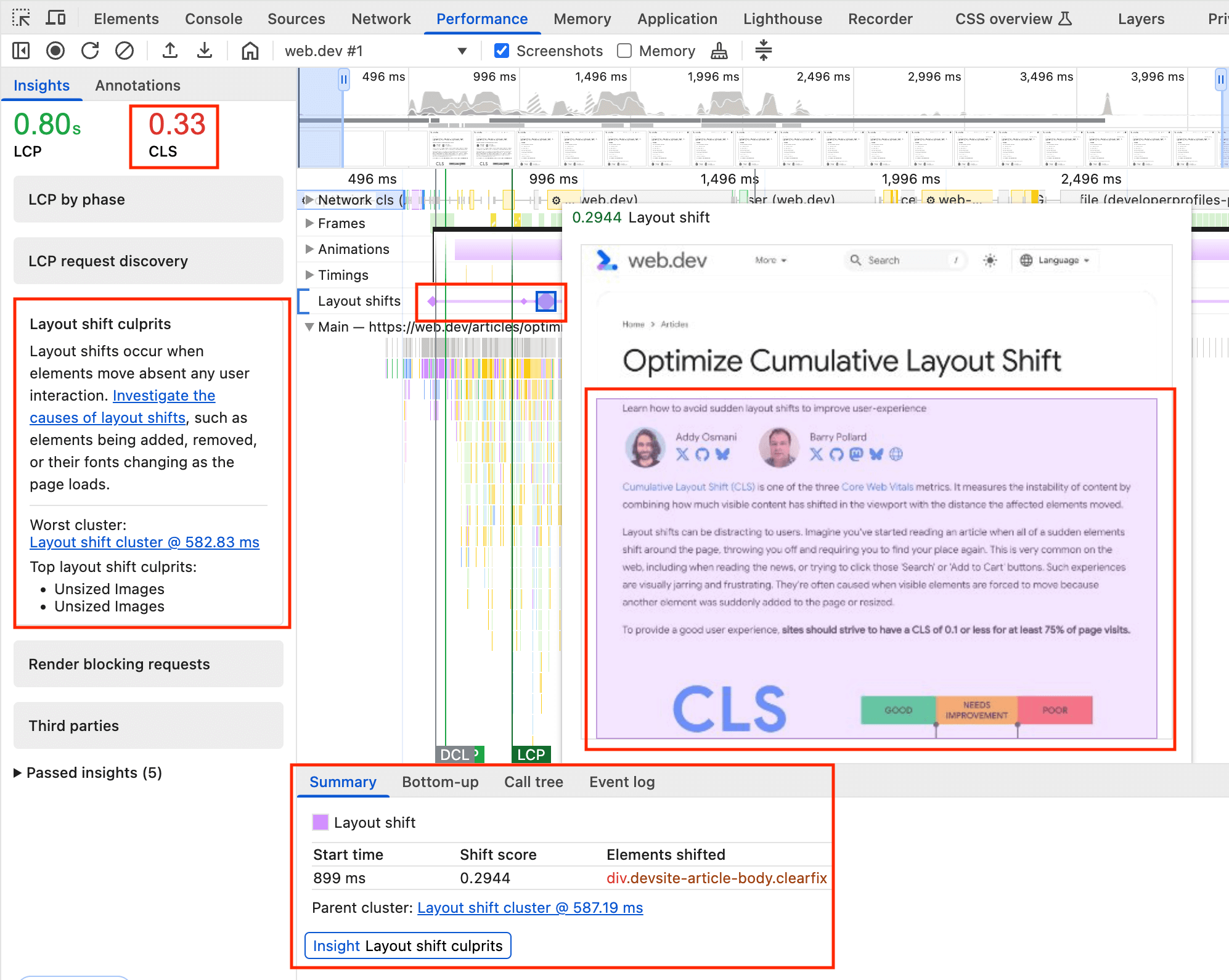
Layout Shift clusters. Clicking the diamonds shows an animation of the shift and details in the Summary panel.
Layout shifts are highlighted in the Layout shifts track. The purple line groups shifts into shift clusters with the diamonds showing individual shifts in that cluster. The size of the diamond is proportional to the size of the shift allowing you to hone in on the largest shifts.
Clicking on a shift shows a pop up with an animation of the shift and highlights the elements shift in purple.
Additionally, the Summary view for a Layout Shift record includes the start time, the shift score as well as the elements shifted. This is particularly helpful to get more detail on load CLS issues since this is easily replicated with a reload performance profile.
This also links to the Layout shift culprits insight displayed in the Insights panel on the left, which shows the total CLS at the top, as well as possible reasons for layout shifts.
For more information on using the Performance panel, refer to Performance Analysis Reference.
Highlight layout shift regions
Highlighting layout shift regions can be a helpful technique for getting a quick, at-a-glance feel for the location and timing of the layout shifts occurring on a page.
To enable Layout Shift Regions in DevTools, go to Settings > More Tools > Rendering > Layout Shift Regions then refresh the page that you want to debug. Areas of layout shift will be briefly highlighted in purple.
Thought process for identifying the cause of layout shifts
You can use the following steps to identify the cause of layout shifts regardless of when or how the layout shift occurs. These steps can be supplemented with running Lighthouse—however, keep in mind that Lighthouse can only identify layout shifts that occurred during the initial page load. In addition, Lighthouse also can only provide suggestions for some causes of layout shifts—for example, image elements that don't have explicit width and height.
Identify the cause of a layout shift
Layout shifts can be caused by the following events:
- Changes to the position of a DOM element
- Changes to the dimensions of a DOM element
- Insertion or removal of a DOM element
- Animations that trigger layout
In particular, the DOM element immediately preceding the shifted element is the element most likely to be involved in "causing" layout shift. Thus, when investigating why a layout shift occurred consider:
- Did the position or dimensions of the preceding element change?
- Was a DOM element inserted or removed before the shifted element?
- Was the position of the shifted element explicitly changed?
If the preceding element did not cause the layout shift, continue your search by considering other preceding and nearby elements.
In addition, the direction and distance of a layout shift can provide hints about root cause. For example, a large downward shift often indicates the insertion of a DOM element, whereas a 1 px or 2 px layout shift often indicates the application of conflicting CSS styles or the loading and application of a web font.
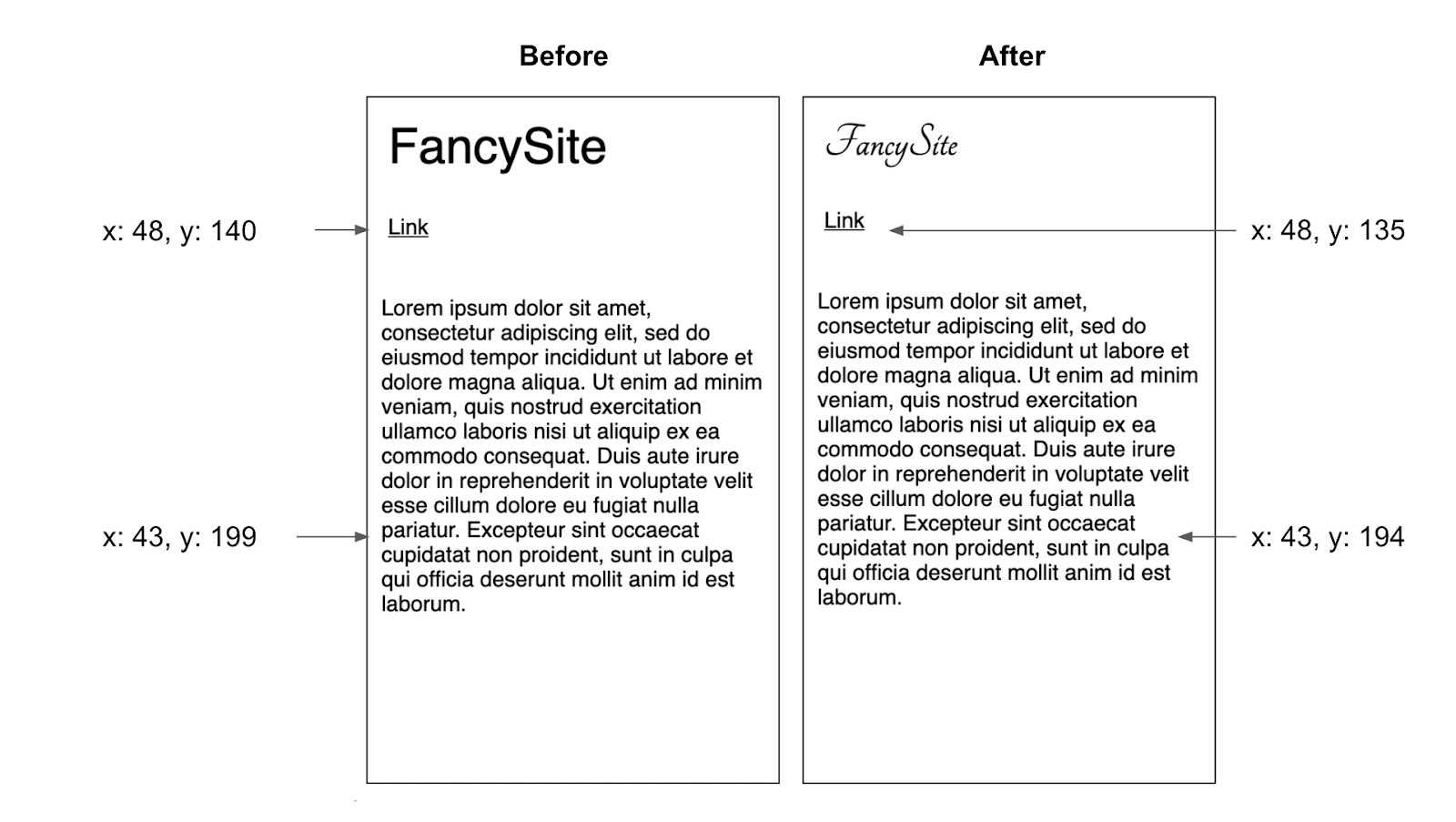
These are some of the specific behaviors that most frequently cause layout shift events:
Changes to the position of an element (that aren't due to the movement of another element)
This type of change is often a result of:
- Stylesheets that are loaded late or overwrite previously declared styles.
- Animation and transition effects.
Changes to the dimensions of an element
This type of change is often a result of:
- Stylesheets that are loaded late or overwrite previously declared styles.
- Images and iframes without
widthandheightattributes that load after their "slot" has been rendered. - Text blocks without
widthorheightattributes that swap fonts after the text has been rendered.
The insertion or removal of DOM elements
This is often the result of:
- Insertion of ads and other third-party embeds.
- Insertion of banners, alerts, and modals.
- Infinite scroll and other UX patterns that load additional content above existing content.
Animations that trigger layout
Some animation effects can trigger
layout. A common
example of this is when DOM elements are 'animated' by incrementing properties
like top or left rather than using CSS's
transform
property. Read How to create high-performance CSS animations
for more information.
Reproduce layout shifts
You can't fix layout shifts that you can't reproduce. One of the simplest, yet most effective things you can do to get a better sense of your site's layout stability is take 5-10 minutes to interact with your site with the goal triggering layout shifts. Keep the console open while doing this and use the Layout Instability API to report on layout shifts.
For hard to locate layout shifts, consider repeating this exercise with
different devices and connection speeds. In particular, using a slower
connection speed can make it easier to identify layout shifts. In addition,
you can use a debugger statement to make it easier to step through layout
shifts.
new PerformanceObserver((entryList) => {
for (const entry of entryList.getEntries()) {
if (!entry.hadRecentInput) {
cls += entry.value;
debugger;
console.log('Current CLS value:', cls, entry);
}
}
}).observe({type: 'layout-shift', buffered: true});


