如要讓使用者登入,請從瀏覽器的密碼管理工具擷取憑證,然後使用這些憑證自動登入使用者。如果使用者有多個帳戶,請讓他們透過帳戶選擇器輕鬆選取帳戶。
自動登入
自動登入功能可在網站的任何位置啟用,不只頂層頁面,其他分葉頁面也適用。當使用者透過搜尋引擎造訪網站中的各個網頁時,這項功能就會派上用場。
如要啟用自動登入功能,請按照下列步驟操作:
- 取得憑證資訊。
- 驗證使用者。
- 更新 UI 或前往個人化頁面。
取得憑證資訊
如要取得憑證資訊,請叫用 navigator.credentials.get()。指定要要求的憑證類型,方法是提供 password 或 federated。
請一律使用 mediation: 'silent' 進行自動登入,這樣在使用者:
- 未儲存任何憑證。
- 已儲存多個憑證。
- 已登出。
取得憑證前,請務必確認使用者是否已登入:
if (window.PasswordCredential || window.FederatedCredential) {
if (!user.isSignedIn()) {
navigator.credentials.get({
password: true,
federated: {
providers: ['https://accounts.google.com'],
},
mediation: 'silent',
});
// ...
}
}
navigator.credentials.get() 傳回的承諾會透過憑證物件或 null 解析。如要判斷該物件是 PasswordCredential 還是 FederatedCredential,只要查看物件的 .type 屬性即可,該屬性會是 password 或 federated。
如果 .type 是 federated,.provider 屬性就是代表身分識別資訊提供者的字串。
驗證使用者
取得憑證後,請根據憑證類型 (password 或 federated) 執行驗證流程:
}).then(c => {
if (c) {
switch (c.type) {
case 'password':
return sendRequest(c);
break;
case 'federated':
return gSignIn(c);
break;
}
} else {
return Promise.resolve();
}
承諾解決後,請檢查是否已收到憑證物件。如果沒有,表示無法自動登入。自動登入程序會在靜默模式下關閉。
更新使用者介面
如果驗證成功,請更新 UI 或將使用者轉介至個人化頁面:
}).then(profile => {
if (profile) {
updateUI(profile);
}
別忘了顯示驗證錯誤訊息
為避免使用者感到困惑,在取得憑證物件時,使用者應會看到「Signing in」的藍色彈出式訊息:
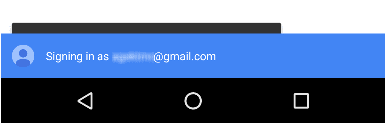
重要提示:如果您成功取得憑證物件,但無法驗證使用者,請顯示錯誤訊息:
}).catch(error => {
showError('Sign-in Failed');
});
}
}
完整程式碼範例
if (window.PasswordCredential || window.FederatedCredential) {
if (!user.isSignedIn()) {
navigator.credentials
.get({
password: true,
federated: {
providers: ['https://accounts.google.com'],
},
mediation: 'silent',
})
.then((c) => {
if (c) {
switch (c.type) {
case 'password':
return sendRequest(c);
break;
case 'federated':
return gSignIn(c);
break;
}
} else {
return Promise.resolve();
}
})
.then((profile) => {
if (profile) {
updateUI(profile);
}
})
.catch((error) => {
showError('Sign-in Failed');
});
}
}
透過帳戶選擇工具登入
如果使用者需要仲裁或有多個帳戶,請使用帳戶選擇器讓使用者登入,並略過一般登入表單,例如:
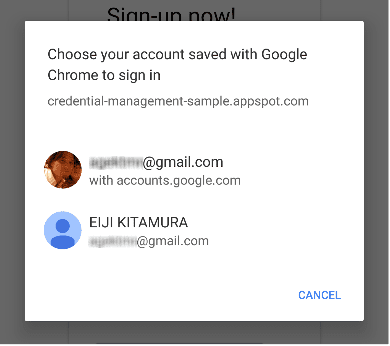
透過帳戶選擇器登入的步驟與自動登入相同,只是在取得憑證資訊時,需要額外呼叫帳戶選擇器:
- 取得憑證資訊,並顯示帳戶選擇器。
- 驗證使用者。
- 更新 UI 或前往個人化頁面。
取得憑證資訊並顯示帳戶選擇器
根據定義的使用者動作顯示帳戶選擇器,例如使用者輕觸「登入」按鈕時。呼叫 navigator.credentials.get(),然後新增 mediation: 'optional' 或 mediation: 'required' 來顯示帳戶選擇器。
當 mediation 為 required 時,系統一律會向使用者顯示帳戶選擇器,讓他們登入。這個選項可讓擁有多個帳戶的使用者輕鬆切換帳戶。當 mediation 為 optional 時,系統會在 navigator.credentials.preventSilentAccess() 呼叫後,明確向使用者顯示帳戶選擇器,以便登入。這通常是為了確保使用者選擇登出或取消註冊後,不會自動登入。
以下是 mediation: 'optional' 的示例:
var signin = document.querySelector('#signin');
signin.addEventListener('click', e => {
if (window.PasswordCredential || window.FederatedCredential) {
navigator.credentials.get({
password: true,
federated: {
providers: [
'https://accounts.google.com'
]
},
mediation: 'optional'
}).then(c => {
使用者選取帳戶後,承諾會使用憑證解析。如果使用者取消帳戶選擇器,或是沒有儲存任何憑證,承諾會以 null 解析。在這種情況下,請改用登入表單體驗。
別忘了備用登入表單
您應在下列任何情況下改用登入表單:
- 不會儲存任何憑證。
- 使用者關閉帳戶選擇器,但未選取任何帳戶。
- API 無法使用。
}).then(profile => {
if (profile) {
updateUI(profile);
} else {
location.href = '/signin';
}
}).catch(error => {
location.href = '/signin';
});
完整程式碼範例
var signin = document.querySelector('#signin');
signin.addEventListener('click', (e) => {
if (window.PasswordCredential || window.FederatedCredential) {
navigator.credentials
.get({
password: true,
federated: {
providers: ['https://accounts.google.com'],
},
mediation: 'optional',
})
.then((c) => {
if (c) {
switch (c.type) {
case 'password':
return sendRequest(c);
break;
case 'federated':
return gSignIn(c);
break;
}
} else {
return Promise.resolve();
}
})
.then((profile) => {
if (profile) {
updateUI(profile);
} else {
location.href = '/signin';
}
})
.catch((error) => {
location.href = '/signin';
});
}
});
聯合登入
使用聯合登入功能,使用者只要輕觸一下即可登入,不必記住網站的其他登入詳細資料。
如何實作聯合登入:
- 使用第三方身分驗證使用者。
- 儲存身分資訊。
- 更新 UI 或繼續前往個人化頁面 (與自動登入相同)。
使用第三方身分驗證使用者
當使用者輕觸聯合登入按鈕時,請使用 FederatedCredential 執行特定的 ID 提供者驗證流程。
舉例來說,如果供應商是 Google,請使用 Google 登入 JavaScript 程式庫:
navigator.credentials
.get({
password: true,
mediation: 'optional',
federated: {
providers: ['https://account.google.com'],
},
})
.then(function (cred) {
if (cred) {
// Instantiate an auth object
var auth2 = gapi.auth2.getAuthInstance();
// Is this user already signed in?
if (auth2.isSignedIn.get()) {
var googleUser = auth2.currentUser.get();
// Same user as in the credential object?
if (googleUser.getBasicProfile().getEmail() === cred.id) {
// Continue with the signed-in user.
return Promise.resolve(googleUser);
}
}
// Otherwise, run a new authentication flow.
return auth2.signIn({
login_hint: id || '',
});
}
});
Google 登入會產生 ID 權杖,做為驗證的證明。
一般來說,聯合登入功能是以 OpenID Connect 或 OAuth 等標準通訊協定為基礎。如要瞭解如何使用聯合帳戶進行驗證,請參閱各聯合身分識別資訊提供者的相關文件。常見範例包括:
儲存身分資訊
驗證完成後,您就可以儲存身分資訊。您在這裡儲存的資訊是來自身分識別資訊提供者的 id,以及代表身分識別資訊提供者的提供者字串 (name 和 iconURL 為選用)。如要進一步瞭解這項資訊,請參閱 憑證管理規格。
如要儲存聯合帳戶詳細資料,請使用使用者 ID 和提供者 ID 例項化新的 FederatedCredential 物件。然後叫用 navigator.credentials.store() 來儲存身分資訊。
成功聯合後,請同步或非同步地例項化 FederatedCredential:
同步方法示例:
// Create credential object synchronously.
var cred = new FederatedCredential({
id: id, // id in IdP
provider: 'https://account.google.com', // A string representing IdP
name: name, // name in IdP
iconURL: iconUrl, // Profile image url
});
非同步方法示例:
// Create credential object asynchronously.
var cred = await navigator.credentials.create({
federated: {
id: id,
provider: 'https://accounts.google.com',
name: name,
iconURL: iconUrl,
},
});
接著儲存憑證物件:
// Store it
navigator.credentials.store(cred).then(function () {
// continuation
});
登出
使用者輕觸登出按鈕時,將他們登出。請先終止工作階段,然後關閉日後造訪時的自動登入功能。(您可以自行決定如何終止工作階段)。
關閉日後造訪時自動登入的功能
撥打 navigator.credentials.preventSilentAccess():
signoutUser();
if (navigator.credentials && navigator.credentials.preventSilentAccess) {
navigator.credentials.preventSilentAccess();
}
這樣可確保使用者下次啟用自動登入功能前,系統不會自動登入。如要恢復自動登入功能,使用者可以從帳戶選擇器中選擇要登入的帳戶,有意登入。然後使用者會一直保持登入狀態,直到明確登出為止。



