簡介
媒體來源擴充功能 (MSE) 為 HTML5 <audio> 和 <video> 元素提供延伸的緩衝和播放控制項。雖然最初開發是為了協助透過 HTTP (DASH) 影片播放器進行動態自動調整串流,但下文將介紹這類播放器如何用於音訊;特別是不間斷播放。
您可能聽過音樂專輯,其中的歌曲會在這首曲目中順暢流動,您甚至可能正在聆聽其中一首歌。藝人打造這些無限制的播放體驗,除了可以做為藝術選擇,也可以是黑膠唱片和 CD 的成果,其中音訊是以連續串流的形式寫入。遺憾的是,由於 MP3 和 AAC 等現代音訊轉碼器的運作機制相當順暢,因此今天的流暢音訊體驗經常會遺失。
我們將詳細說明原因,但現在先從示範開始。以下是經過傑出的 Sintel 鏡頭前三十秒,已分割成五個不同的 MP3 檔案,然後使用 MSE 重新組合。紅線代表每個 MP3 在建立 (編碼) 期間出現的間隙;在這些時間點,您也會聽到故障。
真了不起!無法提供令人滿意的體驗;我們可以做得更好。只要多花點功夫,就能使用與上述示範相同的 MP3 檔案,我們可以利用 MSE 消除這些令人困擾的缺口。下一個示範中的綠線代表檔案已彙整的位置,以及缺漏的部分。在 Chrome 38 以上版本中,這可以順暢播放!
製作不間斷內容的方法有很多種。為便於本次示範,我們將重點放在一般使用者可能身在哪些類型的檔案上。每個檔案都已分別編碼,且不考慮其前後的音訊片段。
基本設定
首先,讓我們反向說明 MediaSource 執行個體的基本設定。顧名思義,媒體來源擴充功能只是現有媒體元素的擴充功能。在下方,我們會指派 Object URL (代表 MediaSource 例項) 給音訊元素的來源屬性,就像設定標準網址一樣。
var audio = document.createElement('audio');
var mediaSource = new MediaSource();
var SEGMENTS = 5;
mediaSource.addEventListener('sourceopen', function () {
var sourceBuffer = mediaSource.addSourceBuffer('audio/mpeg');
function onAudioLoaded(data, index) {
// Append the ArrayBuffer data into our new SourceBuffer.
sourceBuffer.appendBuffer(data);
}
// Retrieve an audio segment via XHR. For simplicity, we're retrieving the
// entire segment at once, but we could also retrieve it in chunks and append
// each chunk separately. MSE will take care of assembling the pieces.
GET('sintel/sintel_0.mp3', function (data) {
onAudioLoaded(data, 0);
});
});
audio.src = URL.createObjectURL(mediaSource);
連結 MediaSource 物件後,系統會執行部分初始化,最終會觸發 sourceopen 事件;之後我們可以建立 SourceBuffer。在上述範例中,我們要建立 audio/mpeg 這個路徑能夠剖析及解碼 MP3 片段;有幾種其他類型可供使用。
異常波形
我們稍後就會移除程式碼,但現在要進一步瞭解我們剛才附加的檔案,特別是在這個檔案結尾。下圖是最近 3000 個樣本,顯示 sintel_0.mp3 歷程中兩個管道的平均值。紅線中的每個像素都是 [-1.0, 1.0] 範圍內的浮點範例。

這些零 (靜音) 樣本究竟是什麼意思?這是因為編碼作業是在編碼期間導入的壓縮成果所致。幾乎所有編碼器都會加入某種邊框間距。在這個案例中,LAME 會在檔案結尾加入剛好 576 個邊框間距範例。
除了結尾的邊框間距外,每個檔案的開頭也加上了邊框間距。如果我們先查看 sintel_1.mp3 軌道,就會看見另一個 576 個邊框間距範例。邊框間距量會因編碼器和內容而異,但我們會根據每個檔案所含的 metadata 知道確切的值。
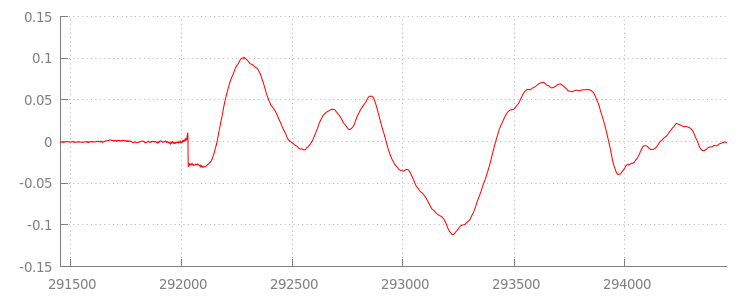
每個檔案開頭和結尾的靜音部分,是導致上一個示範片段之間「故障」的原因。為實現無間斷的播放效果,我們必須移除這些無聲部分。幸好,只要使用 MediaSource 即可輕鬆完成。下方,我們將修改 onAudioLoaded() 方法,使用附加期間和時間戳記偏移移除這個靜音設定。
程式碼範例
function onAudioLoaded(data, index) {
// Parsing gapless metadata is unfortunately non trivial and a bit messy, so
// we'll glaze over it here; see the appendix for details.
// ParseGaplessData() will return a dictionary with two elements:
//
// audioDuration: Duration in seconds of all non-padding audio.
// frontPaddingDuration: Duration in seconds of the front padding.
//
var gaplessMetadata = ParseGaplessData(data);
// Each appended segment must be appended relative to the next. To avoid any
// overlaps, we'll use the end timestamp of the last append as the starting
// point for our next append or zero if we haven't appended anything yet.
var appendTime = index > 0 ? sourceBuffer.buffered.end(0) : 0;
// Simply put, an append window allows you to trim off audio (or video) frames
// which fall outside of a specified time range. Here, we'll use the end of
// our last append as the start of our append window and the end of the real
// audio data for this segment as the end of our append window.
sourceBuffer.appendWindowStart = appendTime;
sourceBuffer.appendWindowEnd = appendTime + gaplessMetadata.audioDuration;
// The timestampOffset field essentially tells MediaSource where in the media
// timeline the data given to appendBuffer() should be placed. I.e., if the
// timestampOffset is 1 second, the appended data will start 1 second into
// playback.
//
// MediaSource requires that the media timeline starts from time zero, so we
// need to ensure that the data left after filtering by the append window
// starts at time zero. We'll do this by shifting all of the padding we want
// to discard before our append time (and thus, before our append window).
sourceBuffer.timestampOffset =
appendTime - gaplessMetadata.frontPaddingDuration;
// When appendBuffer() completes, it will fire an updateend event signaling
// that it's okay to append another segment of media. Here, we'll chain the
// append for the next segment to the completion of our current append.
if (index == 0) {
sourceBuffer.addEventListener('updateend', function () {
if (++index < SEGMENTS) {
GET('sintel/sintel_' + index + '.mp3', function (data) {
onAudioLoaded(data, index);
});
} else {
// We've loaded all available segments, so tell MediaSource there are no
// more buffers which will be appended.
mediaSource.endOfStream();
URL.revokeObjectURL(audio.src);
}
});
}
// appendBuffer() will now use the timestamp offset and append window settings
// to filter and timestamp the data we're appending.
//
// Note: While this demo uses very little memory, more complex use cases need
// to be careful about memory usage or garbage collection may remove ranges of
// media in unexpected places.
sourceBuffer.appendBuffer(data);
}
滑稽的波形
讓我們在套用附加視窗後,再查看波形,看看這個閃亮的新程式碼有何成果。在下方,您可以看到 sintel_0.mp3 末端的靜音部分 (紅色) 和 sintel_1.mp3 開頭的靜音區段 (以藍色顯示) 已移除。我們能在多個片段之間順暢轉換。
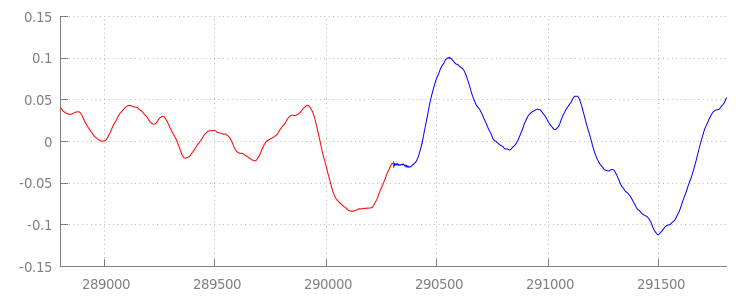
結語
透過這個方式,我們已將全部五個片段順利拼接為一個影片片段,並隨後達到示範的最後效果。在開始之前,您可能會發現 onAudioLoaded() 方法未考量容器或轉碼器。換言之,無論容器或轉碼器類型為何,所有這些技術都能正常運作。您可以在下方重播原始示範 DASH 的分段 MP4,而非 MP3。
如要進一步瞭解有關內容建立與中繼資料剖析的細節,請參閱以下附錄。您也可以探索 gapless.js,進一步瞭解支援此示範的程式碼。
感謝您閱讀本信!
附錄 A:製作無縫接軌內容
創作不相干的內容可能並不容易。以下逐步說明如何建立此示範中使用的 Sintel 媒體。首先,您需要 Sintel 的無損 FLAC 原聲配樂副本;為了方便海報,SHA1 也包含在內。使用工具時,您需要 FFmpeg、MP4Box、LAME 以及透過 afconvert 安裝 OSX。
unzip Jan_Morgenstern-Sintel-FLAC.zip
sha1sum 1-Snow_Fight.flac
# 0535ca207ccba70d538f7324916a3f1a3d550194 1-Snow_Fight.flac
首先,我們將 1-Snow_Fight.flac 音軌分割為前 31.5 秒。此外,我們也想在 28 秒開始時加入 2.5 秒的淡出效果,避免在播放結束時發生任何點擊。您可以使用下方的 FFmpeg 指令列完成所有動作,並將結果放入 sintel.flac。
ffmpeg -i 1-Snow_Fight.flac -t 31.5 -af "afade=t=out:st=28:d=2.5" sintel.flac
接下來,我們會將檔案分割成 5 個Wave 檔案,每個 6.5 秒。這是最簡單的使用 Wave,因為幾乎所有編碼器都支援擷取檔案。再次強調,我們可以透過 FFmpeg 精確執行這項作業,之後會有 sintel_0.wav、sintel_1.wav、sintel_2.wav、sintel_3.wav 和 sintel_4.wav。
ffmpeg -i sintel.flac -acodec pcm_f32le -map 0 -f segment \
-segment_list out.list -segment_time 6.5 sintel_%d.wav
接下來,我們要建立 MP3 檔案。LAME 提供多種建立無限制內容的選項。如果您能夠控管內容,請考慮將 --nogap 與所有檔案的批次編碼搭配使用,以避免片段之間的完全邊框間距。但為了便於示範,我們需要進行邊框間距,因此為使用 Wave 檔案的標準高品質 VBR 編碼。
lame -V=2 sintel_0.wav sintel_0.mp3
lame -V=2 sintel_1.wav sintel_1.mp3
lame -V=2 sintel_2.wav sintel_2.mp3
lame -V=2 sintel_3.wav sintel_3.mp3
lame -V=2 sintel_4.wav sintel_4.mp3
這就是建立 MP3 檔案所需的所有步驟。現在,我們來說明建立片段 MP4 檔案的建立方式我們將按照 Apple 的指示,建立 iTunes 主要版本的媒體。在下方,我們會依照操作說明,將波浪檔案轉換為中繼 CAF 檔案,然後再使用建議的參數,在 MP4 容器中將這些檔案編碼為 AAC。
afconvert sintel_0.wav sintel_0_intermediate.caf -d 0 -f caff \
--soundcheck-generate
afconvert sintel_1.wav sintel_1_intermediate.caf -d 0 -f caff \
--soundcheck-generate
afconvert sintel_2.wav sintel_2_intermediate.caf -d 0 -f caff \
--soundcheck-generate
afconvert sintel_3.wav sintel_3_intermediate.caf -d 0 -f caff \
--soundcheck-generate
afconvert sintel_4.wav sintel_4_intermediate.caf -d 0 -f caff \
--soundcheck-generate
afconvert sintel_0_intermediate.caf -d aac -f m4af -u pgcm 2 --soundcheck-read \
-b 256000 -q 127 -s 2 sintel_0.m4a
afconvert sintel_1_intermediate.caf -d aac -f m4af -u pgcm 2 --soundcheck-read \
-b 256000 -q 127 -s 2 sintel_1.m4a
afconvert sintel_2_intermediate.caf -d aac -f m4af -u pgcm 2 --soundcheck-read \
-b 256000 -q 127 -s 2 sintel_2.m4a
afconvert sintel_3_intermediate.caf -d aac -f m4af -u pgcm 2 --soundcheck-read \
-b 256000 -q 127 -s 2 sintel_3.m4a
afconvert sintel_4_intermediate.caf -d aac -f m4af -u pgcm 2 --soundcheck-read \
-b 256000 -q 127 -s 2 sintel_4.m4a
現在有多個 M4A 檔案需要適當片段,才能與 MediaSource 搭配使用。我們會使用一秒的片段大小MP4Box 會將每個片段的 MP4 以及可捨棄的 MPEG-DASH 資訊清單 (sintel_#_dash.mpd) 寫出為 sintel_#_dashinit.mp4。
MP4Box -dash 1000 sintel_0.m4a && mv sintel_0_dashinit.mp4 sintel_0.mp4
MP4Box -dash 1000 sintel_1.m4a && mv sintel_1_dashinit.mp4 sintel_1.mp4
MP4Box -dash 1000 sintel_2.m4a && mv sintel_2_dashinit.mp4 sintel_2.mp4
MP4Box -dash 1000 sintel_3.m4a && mv sintel_3_dashinit.mp4 sintel_3.mp4
MP4Box -dash 1000 sintel_4.m4a && mv sintel_4_dashinit.mp4 sintel_4.mp4
rm sintel_{0,1,2,3,4}_dash.mpd
大功告成!我們現在已為 MP4 和 MP3 檔案建立片段,並提供為無間斷播放所需要的正確中繼資料。如要進一步瞭解中繼資料的外觀,請參閱附錄 B。
附錄 B:剖析無邊框中繼資料
就像建立無限制的內容一樣,剖析無資料的中繼資料可能並不容易,因為儲存空間沒有標準方法。以下將介紹兩種最常見的編碼器 (LAME 和 iTunes) 如何儲存無限制的中繼資料。請先設定一些輔助方法,以及上方所用 ParseGaplessData() 的大綱。
// Since most MP3 encoders store the gapless metadata in binary, we'll need a
// method for turning bytes into integers. Note: This doesn't work for values
// larger than 2^30 since we'll overflow the signed integer type when shifting.
function ReadInt(buffer) {
var result = buffer.charCodeAt(0);
for (var i = 1; i < buffer.length; ++i) {
result <<= 8;
result += buffer.charCodeAt(i);
}
return result;
}
function ParseGaplessData(arrayBuffer) {
// Gapless data is generally within the first 512 bytes, so limit parsing.
var byteStr = new TextDecoder().decode(arrayBuffer.slice(0, 512));
var frontPadding = 0, endPadding = 0, realSamples = 0;
// ... we'll fill this in as we go below.
我們將先介紹 Apple 的 iTunes 中繼資料格式,因為這是最容易剖析和說明的格式。在 MP3 和 M4A 檔案 iTunes (與 afconvert) 中,按照以下方式編寫在 ASCII 中的簡短區段:
iTunSMPB[ 26 bytes ]0000000 00000840 000001C0 0000000000046E00
這項資訊會寫入 MP3 容器中的 ID3 標記內,以及 MP4 容器內的中繼資料不可部分。為達成此目的,我們可以忽略第一個 0000000 權杖。接下來三個符記為前端邊框間距、結尾邊框間距,以及非邊框間距樣本總數。將每個音訊除以音訊的取樣率,即可得到每個音訊的時間長度。
// iTunes encodes the gapless data as hex strings like so:
//
// 'iTunSMPB[ 26 bytes ]0000000 00000840 000001C0 0000000000046E00'
// 'iTunSMPB[ 26 bytes ]####### frontpad endpad real samples'
//
// The approach here elides the complexity of actually parsing MP4 atoms. It
// may not work for all files without some tweaks.
var iTunesDataIndex = byteStr.indexOf('iTunSMPB');
if (iTunesDataIndex != -1) {
var frontPaddingIndex = iTunesDataIndex + 34;
frontPadding = parseInt(byteStr.substr(frontPaddingIndex, 8), 16);
var endPaddingIndex = frontPaddingIndex + 9;
endPadding = parseInt(byteStr.substr(endPaddingIndex, 8), 16);
var sampleCountIndex = endPaddingIndex + 9;
realSamples = parseInt(byteStr.substr(sampleCountIndex, 16), 16);
}
另一方面,大部分的開放原始碼 MP3 編碼器都會將無限制的中繼資料儲存在無聲 MPEG 框架中的特殊 Xing 標頭中 (沒有靜音,因此不瞭解 Xing 標頭的解碼器只會播放靜音)。可惜的是,這個標記不會一直存在,且包含多個選填欄位。以本示範來說,我們擁有媒體控管權,但實際上,在執行無限制中繼資料時,需要進行一些額外的保密檢查。
首先,我們會剖析樣本總數。為簡單起見,我們會從 Xing 標頭讀取這一點,但可以透過一般的 MPEG 音訊標頭建構。
Xing 標頭可用 Xing 或 Info 標記標示。這個標記在 32 位元之後,剛好有 4 位元組,代表檔案中的影格總數;將這個值乘以每個影格的樣本數,即可得到檔案中的樣本總數。
// Xing padding is encoded as 24bits within the header. Note: This code will
// only work for Layer3 Version 1 and Layer2 MP3 files with XING frame counts
// and gapless information. See the following document for more details:
// http://www.codeproject.com/Articles/8295/MPEG-Audio-Frame-Header
var xingDataIndex = byteStr.indexOf('Xing');
if (xingDataIndex == -1) xingDataIndex = byteStr.indexOf('Info');
if (xingDataIndex != -1) {
// See section 2.3.1 in the link above for the specifics on parsing the Xing
// frame count.
var frameCountIndex = xingDataIndex + 8;
var frameCount = ReadInt(byteStr.substr(frameCountIndex, 4));
// For Layer3 Version 1 and Layer2 there are 1152 samples per frame. See
// section 2.1.5 in the link above for more details.
var paddedSamples = frameCount * 1152;
// ... we'll cover this below.
現在,我們已經有了樣本總數,可以繼續看看邊框間距樣本的數量。視編碼器而定,此標記可能會以巢狀結構寫入 Xing 標頭的 LAME 或 Lavf 標記下。這個標頭後方僅有 17 個位元組,也就是 3 個位元組,分別以 12 位元各代表前端和結尾邊框間距。
xingDataIndex = byteStr.indexOf('LAME');
if (xingDataIndex == -1) xingDataIndex = byteStr.indexOf('Lavf');
if (xingDataIndex != -1) {
// See http://gabriel.mp3-tech.org/mp3infotag.html#delays for details of
// how this information is encoded and parsed.
var gaplessDataIndex = xingDataIndex + 21;
var gaplessBits = ReadInt(byteStr.substr(gaplessDataIndex, 3));
// Upper 12 bits are the front padding, lower are the end padding.
frontPadding = gaplessBits >> 12;
endPadding = gaplessBits & 0xFFF;
}
realSamples = paddedSamples - (frontPadding + endPadding);
}
return {
audioDuration: realSamples * SECONDS_PER_SAMPLE,
frontPaddingDuration: frontPadding * SECONDS_PER_SAMPLE
};
}
藉由這個做法,我們有能剖析絕大多數無間斷內容的完整函式。不過在邊緣情況下,該情況也設有限制,因此在實際工作環境中使用類似的程式碼前,建議您謹慎進行。
附錄 C:垃圾收集
系統會根據內容類型、平台專屬限制和目前播放位置,主動收集屬於 SourceBuffer 執行個體的記憶體。在 Chrome 中,系統會先透過已播放的緩衝區回收記憶體。
但如果記憶體用量超過平台專用的限制,就會從未播放的緩衝區中移除記憶體。
如果因為收回記憶體,播放作業達到時間軸上的間隔時,如果差距夠小,或間隔過大時就會完全停滯。這兩者都不是良好的使用者體驗,因此請務必避免一次附加過多資料,並手動從媒體時間軸中移除不再需要的範圍。
您可以透過每個 SourceBuffer 的 remove() 方法移除範圍,該方法以秒為單位。[start, end]與 appendBuffer() 類似,每個 remove() 都會在完成時觸發 updateend 事件。在事件啟動之前,不應發出其他移除或附加內容。
在電腦版 Chrome 中,您可以一次在記憶體中保存約 12 MB 的音訊內容和 150 MB 的影片內容。建議您避免跨瀏覽器或平台使用這些值,例如這些值大多無法代表行動裝置。
垃圾收集只會影響新增至 SourceBuffers 的資料;JavaScript 變數可保留的資料數量沒有限制。如有必要,您也可以在相同位置重新附加相同的資料。


