Before the HTML5 <audio> element, Flash or another plugin was required
to break the silence of the web. While audio on the web no longer
requires a plugin, the audio tag brings significant limitations for
implementing sophisticated games and interactive applications.
The Web Audio API is a high-level JavaScript API for processing and synthesizing audio in web applications. The goal of this API is to include capabilities found in modern game audio engines and some of the mixing, processing, and filtering tasks that are found in modern desktop audio production applications. What follows is a gentle introduction to using this powerful API.
Getting started with the AudioContext
An AudioContext is for managing and playing all sounds. To produce
a sound using the Web Audio API, create one or more sound sources
and connect them to the sound destination provided by the AudioContext
instance. This connection doesn't need to be direct, and can go through
any number of intermediate AudioNodes which act as processing
modules for the audio signal. This routing is described in greater
detail at the Web Audio specification.
A single instance of AudioContext can support multiple sound inputs
and complex audio graphs, so we will only need one of these for each
audio application we create.
The following snippet creates an AudioContext:
var context;
window.addEventListener('load', init, false);
function init() {
try {
context = new AudioContext();
}
catch(e) {
alert('Web Audio API is not supported in this browser');
}
}
For older WebKit-based browsers, use the webkit prefix, as with
webkitAudioContext.
Many of the interesting Web Audio API functionality such as creating
AudioNodes and decoding audio file data are methods of AudioContext.
Loading sounds
The Web Audio API uses an AudioBuffer for short- to medium-length sounds. The basic approach is to use XMLHttpRequest for fetching sound files.
The API supports loading audio file data in multiple formats, such as WAV, MP3, AAC, OGG and others. Browser support for different audio formats varies.
The following snippet demonstrates loading a sound sample:
var dogBarkingBuffer = null;
var context = new AudioContext();
function loadDogSound(url) {
var request = new XMLHttpRequest();
request.open('GET', url, true);
request.responseType = 'arraybuffer';
// Decode asynchronously
request.onload = function() {
context.decodeAudioData(request.response, function(buffer) {
dogBarkingBuffer = buffer;
}, onError);
}
request.send();
}
The audio file data is binary (not text), so we set the responseType
of the request to 'arraybuffer'. For more information about
ArrayBuffers, see this article about XHR2.
Once the (undecoded) audio file data has been received, it can be kept
around for later decoding, or it can be decoded right away using the
AudioContext decodeAudioData() method. This method takes the
ArrayBuffer of audio file data stored in request.response and
decodes it asynchronously (not blocking the main JavaScript execution
thread).
When decodeAudioData() is finished, it calls a callback function which
provides the decoded PCM audio data as an AudioBuffer.
Playing sounds
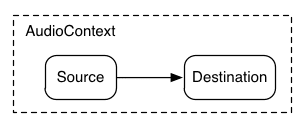
Once one or more AudioBuffers are loaded, then we're ready to play
sounds. Let's assume we've just loaded an AudioBuffer with the sound
of a dog barking and that the loading has finished. Then we can play
this buffer with a the following code.
var context = new AudioContext();
function playSound(buffer) {
var source = context.createBufferSource(); // creates a sound source
source.buffer = buffer; // tell the source which sound to play
source.connect(context.destination); // connect the source to the context's destination (the speakers)
source.noteOn(0); // play the source now
}
This playSound() function could be called every time somebody presses a key or
clicks something with the mouse.
The noteOn(time) function makes it easy to schedule precise sound
playback for games and other time-critical applications. However, to get
this scheduling working properly, ensure that your sound buffers are
pre-loaded.
Abstracting the Web Audio API
Of course, it would be better to create a more general loading system which isn't hard-coded to loading this specific sound. There are many approaches for dealing with the many short- to medium-length sounds that an audio application or game would use–here's one way using a BufferLoader (not part of web standard).
The following is an example of how you can use the BufferLoader class.
Let's create two AudioBuffers; and, as soon as they are loaded,
let's play them back at the same time.
window.onload = init;
var context;
var bufferLoader;
function init() {
context = new AudioContext();
bufferLoader = new BufferLoader(
context,
[
'../sounds/hyper-reality/br-jam-loop.wav',
'../sounds/hyper-reality/laughter.wav',
],
finishedLoading
);
bufferLoader.load();
}
function finishedLoading(bufferList) {
// Create two sources and play them both together.
var source1 = context.createBufferSource();
var source2 = context.createBufferSource();
source1.buffer = bufferList[0];
source2.buffer = bufferList[1];
source1.connect(context.destination);
source2.connect(context.destination);
source1.noteOn(0);
source2.noteOn(0);
}
Dealing with time: playing sounds with rhythm
The Web Audio API lets developers precisely schedule playback. To demonstrate this, let's set up a simple rhythm track. Probably the most widely known drumkit pattern is the following:
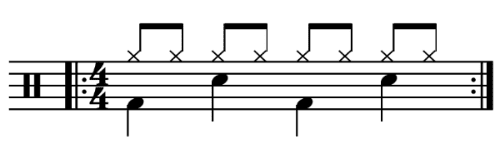
in which a hihat is played every eighth note, and kick and snare are played alternating every quarter, in 4/4 time.
Supposing we have loaded the kick, snare and hihat buffers, the
code to do this is simple:
for (var bar = 0; bar < 2; bar++) {
var time = startTime + bar * 8 * eighthNoteTime;
// Play the bass (kick) drum on beats 1, 5
playSound(kick, time);
playSound(kick, time + 4 * eighthNoteTime);
// Play the snare drum on beats 3, 7
playSound(snare, time + 2 * eighthNoteTime);
playSound(snare, time + 6 * eighthNoteTime);
// Play the hi-hat every eighth note.
for (var i = 0; i < 8; ++i) {
playSound(hihat, time + i * eighthNoteTime);
}
}
Here, we make only one repeat instead of the unlimited loop we see in
the sheet music. The function playSound is a method that plays a
buffer at a specified time, as follows:
function playSound(buffer, time) {
var source = context.createBufferSource();
source.buffer = buffer;
source.connect(context.destination);
source.noteOn(time);
}
Changing the volume of a sound
One of the most basic operations you might want to do to a sound is change its volume. Using the Web Audio API, we can route our source to its destination through an AudioGainNode in order to manipulate the volume:
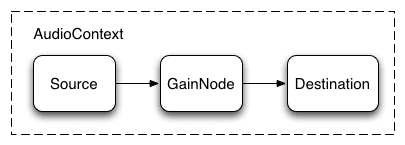
This connection setup can be achieved as follows:
// Create a gain node.
var gainNode = context.createGainNode();
// Connect the source to the gain node.
source.connect(gainNode);
// Connect the gain node to the destination.
gainNode.connect(context.destination);
After the graph has been set up, you can programmatically change the
volume by manipulating the gainNode.gain.value as follows:
// Reduce the volume.
gainNode.gain.value = 0.5;
Cross-fading between two sounds
Now, suppose we have a slightly more complex scenario, where we're playing multiple sounds but want to cross fade between them. This is a common case in a DJ-like application, where we have two turntables and want to be able to pan from one sound source to another.
This can be done with the following audio graph:
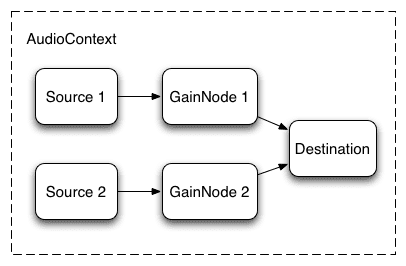
To set this up, we simply create two AudioGainNodes, and connect each source through the nodes, using something like this function:
function createSource(buffer) {
var source = context.createBufferSource();
// Create a gain node.
var gainNode = context.createGainNode();
source.buffer = buffer;
// Turn on looping.
source.loop = true;
// Connect source to gain.
source.connect(gainNode);
// Connect gain to destination.
gainNode.connect(context.destination);
return {
source: source,
gainNode: gainNode
};
}
Equal power crossfading
A naive linear crossfade approach exhibits a volume dip as you pan between the samples.
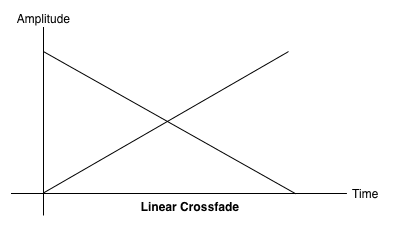
To address this issue, we use an equal power curve, in which the corresponding gain curves are non-linear, and intersect at a higher amplitude. This minimizes volume dips between audio regions, resulting in a more even crossfade between regions that might be slightly different in level.
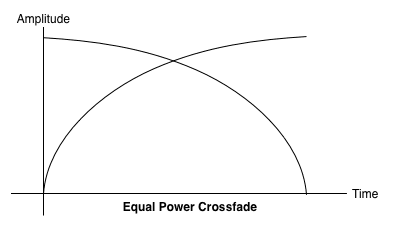
Playlist crossfading
Another common crossfader application is for a music player application.
When a song changes, we want to fade the current track out, and fade the
new one in, to avoid a jarring transition. To do this, schedule a
crossfade into the future. While we could use setTimeout to do this
scheduling, this is not precise. With the Web Audio API, we
can use the AudioParam interface to schedule future values for
parameters such as the gain value of an AudioGainNode.
Thus, given a playlist, we can transition between tracks by scheduling a gain decrease on the currently playing track, and a gain increase on the next one, both slightly before the current track finishes playing:
function playHelper(bufferNow, bufferLater) {
var playNow = createSource(bufferNow);
var source = playNow.source;
var gainNode = playNow.gainNode;
var duration = bufferNow.duration;
var currTime = context.currentTime;
// Fade the playNow track in.
gainNode.gain.linearRampToValueAtTime(0, currTime);
gainNode.gain.linearRampToValueAtTime(1, currTime + ctx.FADE_TIME);
// Play the playNow track.
source.noteOn(0);
// At the end of the track, fade it out.
gainNode.gain.linearRampToValueAtTime(1, currTime + duration-ctx.FADE_TIME);
gainNode.gain.linearRampToValueAtTime(0, currTime + duration);
// Schedule a recursive track change with the tracks swapped.
var recurse = arguments.callee;
ctx.timer = setTimeout(function() {
recurse(bufferLater, bufferNow);
}, (duration - ctx.FADE_TIME) - 1000);
}
The Web Audio API provides a convenient set of RampToValue methods to
gradually change the value of a parameter, such as
linearRampToValueAtTime and exponentialRampToValueAtTime.
While the transition timing function can be picked from built-in linear
and exponential ones (as above), you can also specify your own value
curve via an array of values using the setValueCurveAtTime function.
Applying a simple filter effect to a sound
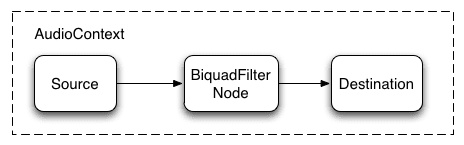
The Web Audio API lets you pipe sound from one audio node into another, creating a potentially complex chain of processors to add complex effects to your soundforms.
One way to do this is to place BiquadFilterNodes between your sound source and destination. This type of audio node can do a variety of low-order filters which can be used to build graphic equalizers and even more complex effects, mostly to do with selecting which parts of the frequency spectrum of a sound to emphasize and which to subdue.
Supported types of filters include:
- Low pass filter
- High pass filter
- Band pass filter
- Low shelf filter
- High shelf filter
- Peaking filter
- Notch filter
- All pass filter
And all of the filters include parameters to specify some amount of gain, the frequency at which to apply the filter, and a quality factor. The low-pass filter keeps the lower frequency range, but discards high frequencies. The break-off point is determined by the frequency value, and the Q factor is unitless, and determines the shape of the graph. The gain only affects certain filters, such as the low-shelf and peaking filters, and not this low-pass filter.
Let's setup a simple low-pass filter to extract only the bases from a sound sample:
// Create the filter
var filter = context.createBiquadFilter();
// Create the audio graph.
source.connect(filter);
filter.connect(context.destination);
// Create and specify parameters for the low-pass filter.
filter.type = 0; // Low-pass filter. See BiquadFilterNode docs
filter.frequency.value = 440; // Set cutoff to 440 HZ
// Playback the sound.
source.noteOn(0);
In general, frequency controls need to be tweaked to work on a
logarithmic scale since human hearing itself works on the same principle
(that is, A4 is 440hz, and A5 is 880hz). For more details, see the
FilterSample.changeFrequency function in the source code link above.
Lastly, note that the sample code lets you connect and disconnect the
filter, dynamically changing the AudioContext graph. We can disconnect
AudioNodes from the graph by calling node.disconnect(outputNumber).
For example, to re-route the graph from going through a filter, to a
direct connection, we can do the following:
// Disconnect the source and filter.
source.disconnect(0);
filter.disconnect(0);
// Connect the source directly.
source.connect(context.destination);
Further listening
We've covered the basics of the API, including loading and playing audio samples. We've built audio graphs with gain nodes and filters, and scheduled sounds and audio parameter tweaks to enable some common sound effects. At this point, you are ready to go and build some sweet web audio applications!
If you are seeking inspiration, many developers have already created great work using the Web Audio API. Some of my favorite include:
- AudioJedit, an in-browser sound splicing tool that uses SoundCloud permalinks.
- ToneCraft, a sound sequencer where sounds are created by stacking 3D blocks.
- Plink, a collaborative music-making game using Web Audio and Web Sockets.

