How Next.js speeds up navigations with route prefetching and how to customize it.
What will you learn?
In this post you'll learn how routing in Next.js works, how it's optimized for speed, and how to customize it to best fit your needs.
The <Link> component
In Next.js, you don't need to set up routing manually.
Next.js uses file-system-based routing, which lets you just create files and folders
inside the ./pages/ directory:
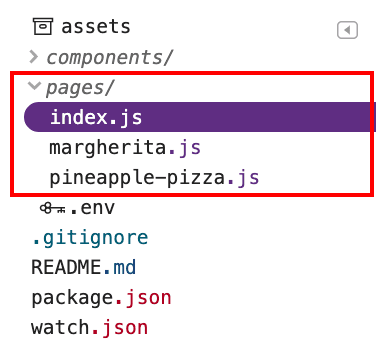
To link to different pages, use the
<Link> component, similarly to how you'd
use the good old <a> element:
<Link href="/margherita">
<a>Margherita</a>
</Link>
When you use the <Link> component for navigation, Next.js does a little bit
more for you. Normally, a page is downloaded when you follow a link to it, but
Next.js automatically prefetches the JavaScript needed to render the page.
When you load a page with a few links, odds are that by the time you follow a link, the component behind it has already been fetched. This improves application responsiveness by making navigations to new pages quicker.
In the example app below, the index.js page links to margherita.js with a
<Link>:
Use Chrome DevTools to verify that margherita.js is prefetched:
1. To preview the site, press View App. Then press
Fullscreen

- Press `Control+Shift+J` (or `Command+Option+J` on Mac) to open DevTools.
Click the Network tab.
Select the Disable cache checkbox.
Reload the page.
When you load index.js, the Network tab shows that margherita.js is
downloaded too:
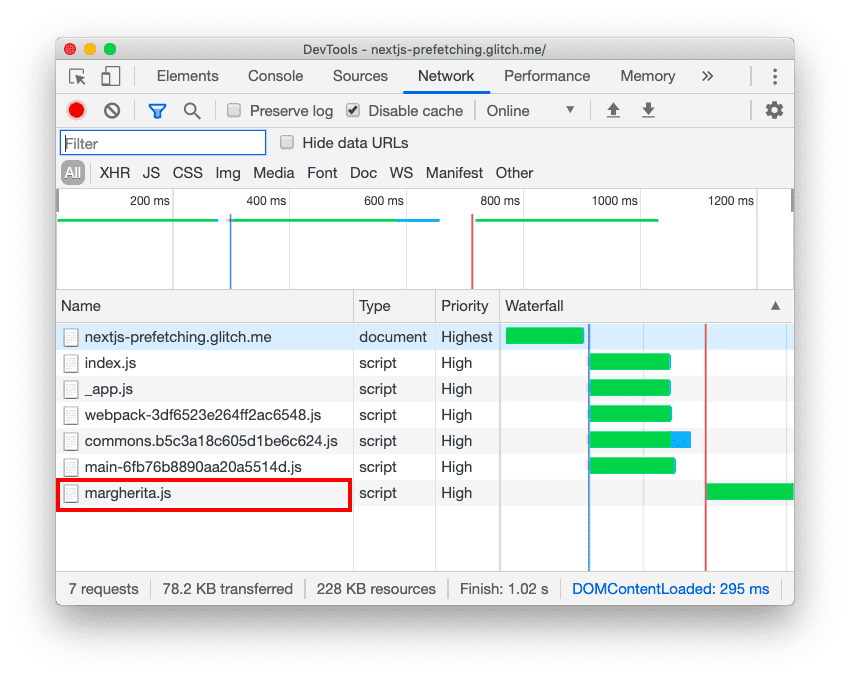
How automatic prefetching works
Next.js prefetches only links that appear in the viewport and uses the Intersection
Observer API
to detect them. It also disables prefetching when the network connection is slow
or when users have
Save-Data
turned on. Based on these checks, Next.js dynamically injects <link
rel="preload"> tags to download components for
subsequent navigations.
Next.js only fetches the JavaScript; it doesn't execute it. That way, it's not downloading any additional content that the prefetched page might request until you visit the link.
Avoid unnecessary prefetching
To avoid downloading unnecessary content, you can disable prefetching for rarely
visited pages by setting the prefetch property on <Link> to false:
<Link href="/pineapple-pizza" prefetch={false}>
<a>Pineapple pizza</a>
</Link>
In this second example app, the index.js page has a <Link> to
pineapple-pizza.js with prefetch set to false:
To inspect the network activity, follow the steps from the first example. When
you load index.js, the DevTools Network tab shows that margherita.js is
downloaded, but pineapple-pizza.js is not:
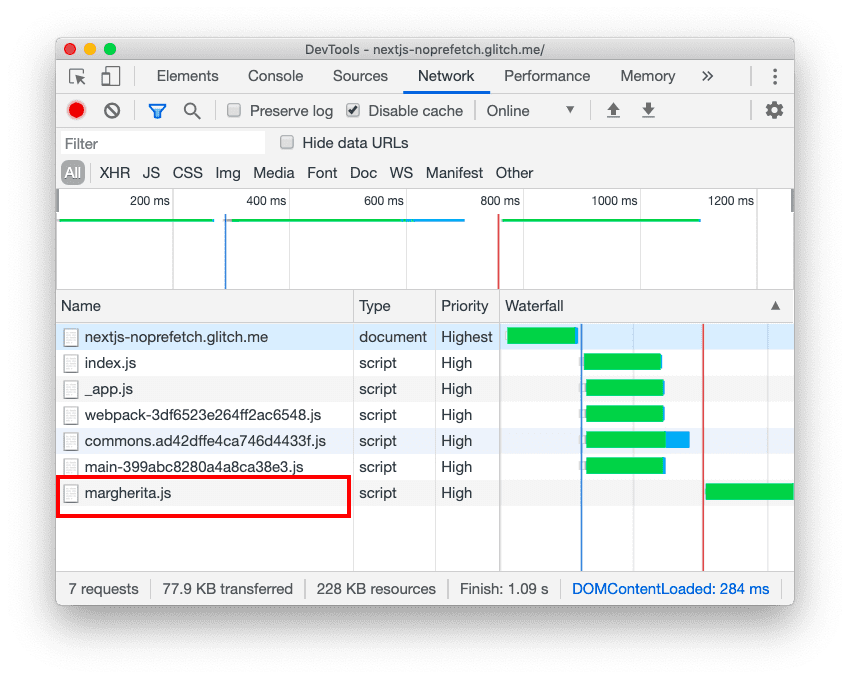
Prefetching with custom routing
The <Link> component is suitable for most use cases, but you can also build
your own component to do routing. Next.js makes this easy for you with the
router API available in next/router.
If you want to do something (for example, submit a form) before navigating to a new
route, you can define that in your custom routing code.
When you use custom components for routing, you can add prefetching to them too.
To implement prefetching in your routing code, use the prefetch method from
useRouter.
Take a look at components/MyLink.js in this example app:
Prefetching is done inside the
useEffect hook. If the
prefetch property on a <MyLink> is set to true, the route specified in the
href property gets prefetched when that <MyLink> is rendered:
useEffect(() => {
if (prefetch) router.prefetch(href)
});
When you click the link, the routing is done in handleClick. A message gets
logged to the console, and the push method navigates to the new route
specified in href:
const handleClick = e => {
e.preventDefault();
console.log("Having fun with Next.js.");
router.push(href);
};
In this example app, the index.js page has a <MyLink> to margherita.js and
pineapple-pizza.js. The prefetch property is set to true on /margherita
and to false on /pineapple-pizza.
<MyLink href="/margherita" title="Margherita" prefetch={true} />
<MyLink href="/pineapple-pizza" title="Pineapple pizza" prefetch={false} />
When you load index.js, the Network tab shows that margherita.js is
downloaded and pineapple-pizza.js is not:
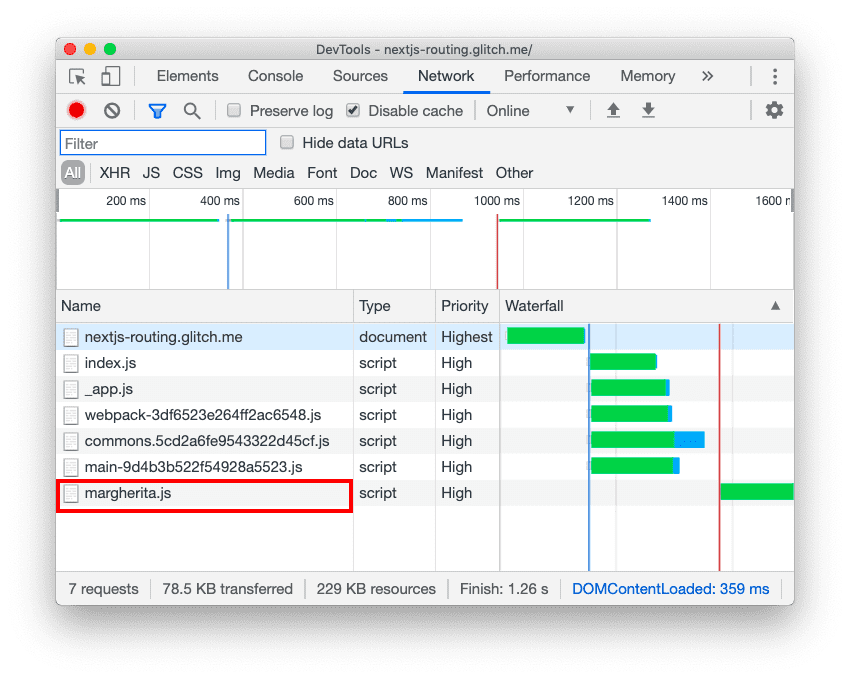
When you click on either link, the Console logs "Having fun with Next.js." and navigates to the new route:
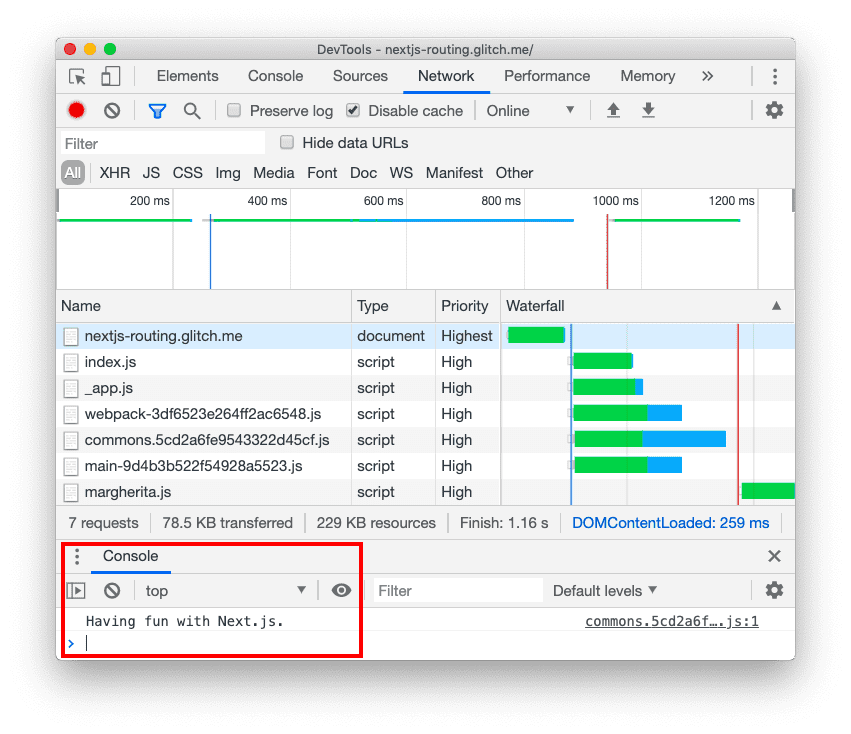
Conclusion
When you use <Link>, Next.js automatically prefetches the JavaScript needed to
render the linked page, which makes navigating to new pages faster. If you are
using custom routing, you can use the Next.js router API to implement
prefetching yourself. Avoid downloading content unnecessarily by disabling
prefetching for rarely visited pages.

