Users notice if sites and apps don't run well, so optimizing rendering performance is crucial!
Users of today's web expect that the pages they visit will be interactive and smooth, and that's where you need to increasingly focus your time and effort. Pages shouldn't just load quickly, but also respond quickly to user input throughout their entire lifecycle. In fact, this aspect of the user experience is precisely what the Interaction to Next Paint (INP) metric measures. A good INP means that a page was consistently and reliably responsive to the user's needs.
While a major component of what makes a page feel snappy involves the amount of JavaScript you execute in response to user interactions, what users are anticipating are visual changes to the user interface. Visual changes to a user interface are the result of several types of work, often collectively referred to as rendering, and this work needs to happen as quickly as possible so that the user experience feels fast and reliable.
To write pages that respond quickly to user interactions, you need to understand how HTML, JavaScript, and CSS are handled by the browser, and ensure that the code you write—as well as any other third-party code you include—runs as efficiently as possible.
A note on device refresh rates
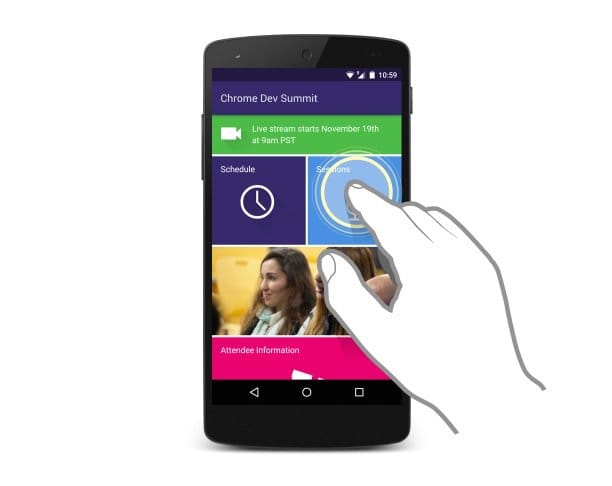
Most devices today refresh their screens 60 times a second. Each refresh produces the visual output you see, and is commonly known as a frame. In the following video, the concept of frames is demonstrated:
While a device's screen always refreshes at a consistent rate, applications that run on a device may not necessarily always be able to produce enough frames to match that refresh rate. For example, if there's an animation or transition running, the browser needs to match the device's refresh rate to produce one frame for each time the screen refreshes.
Given that a typical display refreshes 60 times per second, some quick math would reveal that the browser has 16.66 milliseconds to produce each frame. In reality, though, the browser has its own overhead for each frame, so all of your work needs to be completed inside 10 milliseconds. When you fail to meet this budget, the frame rate drops, and page contents judder on-screen. This phenomenon is often called jank.
However, your targets change based on the type of work you're trying to do. Meeting the 10 millisecond threshold is crucial for animations, where the of objects on the screen are interpolated across a series of frames between two points. When it comes to discrete changes in the user interface—that is, proceeding from one state to another without any motion in between—it's recommended that you achieve such changes in a timeframe that feels instant to the user. In cases such as these, 100 milliseconds is an oft-cited figure, but the INP metric's "good" threshold is 200 milliseconds or lower in order to accommodate a wider array of devices with varying capabilities.
Whatever your goals are—be they producing the many frames that animations require in order to avoid jank, or merely producing a discrete visual change in the user interface as quickly as possible—understanding how the browser's pixel pipeline works is essential to your work.
The pixel pipeline
There are five major areas that you need to know about and be mindful of in your work as a web developer. These five areas are those that you have the most control over, and each represents a key point in the pixels-to-screen pipeline:

- JavaScript: JavaScript is typically used to handle work that will result
in visual changes to the user interface. For example, this could be jQuery's
animatefunction, sorting a dataset, or adding DOM elements to the page. JavaScript isn't strictly necessary to trigger visual changes, though: CSS animations, CSS transitions, and the Web Animations API are capable of animating page contents. - Style calculations: This is the process of figuring out which CSS rules
apply to which HTML elements based on matching selectors. For example,
.headlineis an example of a CSS selector that applies to any HTML element with aclassattribute value that contains a class ofheadline. From there, once rules are known, they are applied, and the final styles for each element are calculated. - Layout: Once the browser knows which rules apply to an element it can
begin to calculate the geometry of the page, such as how much space elements
take up, and where they appear on the screen. The web's layout model means
that one element can affect others. For example, the width of the
<body>element typically affects the dimensions of its child elements all the way up and down the tree, so the process can be quite involved for the browser. - Paint: Painting is the process of filling in pixels. It involves drawing out text, colors, images, borders, shadows, and essentially every visual aspect of the elements after their layout on the page has been calculated. The drawing is typically done onto multiple surfaces, often called layers.
- Composite: Since the parts of the page were potentially drawn onto multiple layers, they need to be applied to the screen in the correct order so that the page renders as expected. This is especially important for elements that overlap another, since a mistake could result in one element appearing over the top of another incorrectly.
Each of these parts of the pixel pipeline represents an opportunity to introduce jank in animations, or delay the painting of frames even for discrete visual changes to the user interface. It's therefore important to understand exactly which parts of the pipeline your code triggers, and to investigate if you can limit your changes to only the parts of the pixel pipeline that are necessary to render them.
You may have heard the term "rasterize" used in conjunction with "paint". This is because painting is actually two tasks:
- Creating a list of draw calls.
- Filling in the pixels.
The latter is called "rasterization", so whenever you see paint records in DevTools, you should think of it as including rasterization. In some architectures, creating the list of draw calls and rasterization are done on different threads, but that isn't under your control as a developer.
You won't always necessarily touch every part of the pipeline on every frame. In fact, there are three ways the pipeline normally plays out for a given frame when you make a visual change, either with JavaScript, CSS, or the Web Animations API.
1. JS / CSS > Style > Layout > Paint > Composite

If you change a "layout" property, such as one that changes an element's
geometry like width, height, or its position (such as the left or top CSS
properties), the browser needs to check all other elements and "reflow" the
page. Any affected areas will need to be repainted, and the final painted
elements will need to be composited back together.
2. JS / CSS > Style > Paint > Composite

If you changed a "paint-only" property for an element in CSS—for example,
properties such as background-image, color, or box-shadow—the layout step
is not necessary to commit a visual update to the page. By omitting the layout
step—where possible—you avoid potentially costly layout work that could have
otherwise contributed significant latency in producing the next frame.
3. JS / CSS > Style > Composite

If you change a property that requires neither layout or paint, the browser can jump straight to the compositing step. This is the cheapest and most desirable pathway through the pixel pipeline for high pressure points in a page's lifecycle, such as animations or scrolling. Fun fact: Chromium optimizes scrolling of the page so that it occurs solely on the compositor thread where possible, meaning that even if a page is not responding, you're still able to scroll the page and see parts of it that were previously drawn to the screen.
Web performance is the art of avoiding work, while increasing the efficiency of any necessary work as much as possible. In many cases, it's about working with the browser, not against it. It's worth bearing in mind that the work previously shown in the pipeline differs in terms of computational cost; some tasks are inherently more expensive than others!
Let’s take a dive into the different parts of the pipeline. We’ll take a look at the common issues, as well how to diagnose and fix them.
Browser Rendering Optimizations
Performance matters to users, and to build good user experiences, web developers need to build websites that react quickly to user interactions and render smoothly. Performance expert Paul Lewis is here to help you destroy jank and create web apps that maintain 60 frames per second performance. You'll leave this course with the tools you need to profile apps, and identify the causes of suboptimal rendering performance. You'll also explore the browser's rendering pipeline and uncover patterns that make it easier to build fast websites that users will find delightful to use.
This is a free course offered through Udacity, and you can take it any time.

