CSS ::marker lets you
change the content and some of the styles of bullets and numbers in HTML lists.
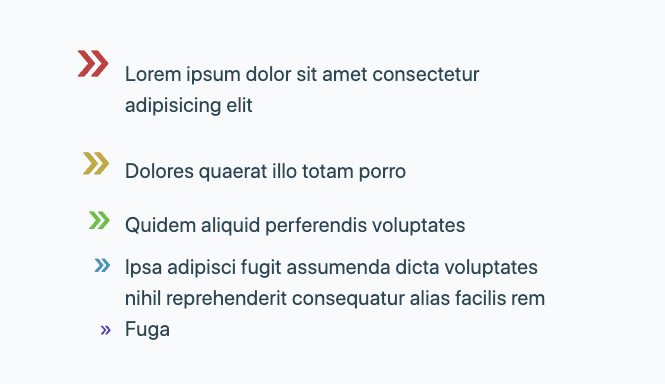
Introduction to pseudo-elements
A pseudo-element represents a part in the document that isn't represented in the
document tree. For example, you can select the first line of a paragraph using
the pseudo-element p::first-line, even though there's no HTML element wrapping
that line of text.
Consider the following HTML unordered list:
<ul>
<li>Lorem ipsum dolor sit amet consectetur adipisicing elit</li>
<li>Dolores quaerat illo totam porro</li>
<li>Quidem aliquid perferendis voluptates</li>
<li>Ipsa adipisci fugit assumenda dicta voluptates nihil reprehenderit
consequatur alias facilis rem</li>
<li>Fuga</li>
</ul>
Which renders as follows with default styling:
The dot at the start of each <ul> element is generated as part of rendering
the list, and it doesn't have its own HTML element. ::marker is a
pseudo-element representing that dot, or the number at the start of an ordered
list element.
Create a marker
The ::marker pseudo-element marker box is automatically generated inside every
list item element, before both the actual contents and the ::before
pseudo-element.
li::before {
content: "::before";
background: lightgray;
border-radius: 1ch;
padding-inline: 1ch;
margin-inline-end: 1ch;
}
List items are usually <li> HTML elements, but you can use display: list-item
to turn other elements into list items.
<dl>
<dt>Lorem</dt>
<dd>Lorem ipsum dolor sit amet consectetur adipisicing elit</dd>
<dd>Dolores quaerat illo totam porro</dd>
<dt>Ipsum</dt>
<dd>Quidem aliquid perferendis voluptates</dd>
</dl>
dd {
display: list-item;
list-style-type: "🤯";
padding-inline-start: 1ch;
}
Style a marker
Before ::marker became available, you could style lists using
list-style-type and list-style-image to change the list item symbol:
li {
list-style-image: url(/right-arrow.svg);
/* OR */
list-style-type: '👉';
padding-inline-start: 1ch;
}
::marker adds the ability to change the color, size, and spacing of markers by
letting you target marker pseudo-elements individually or globally in your CSS:
li::marker {
color: hotpink;
}
li:first-child::marker {
font-size: 5rem;
}
::marker gives you far more control over marker styles than list-style-type,
but it doesn't work with every CSS property. The following properties are allowed:
animation-*transition-*colordirectionfont-*contentunicode-bidiwhite-space
Change the contents of a ::marker using content, not list-style-type. The
next example shows how the properties of list-style-type apply to the whole
list item, and ::marker lets you target just the marker box. The background
property works with list-style-type, but not with ::marker.
li:nth-child(1) { list-style-type: '?'; font-size: 2rem; background: hsl(200 20% 88%); animation: color-change 3s ease-in-out infinite; }
li:nth-child(2)::marker { content: '!'; font-size: 2rem; background: hsl(200 20% 88%); animation: color-change 3s ease-in-out infinite; }
Change the content of a marker
Here are some example ways to style your markers.
Change all list items
li {
list-style-type: "😍";
}
/* OR */
li::marker {
content: "😍";
}
Change just one list item
li:last-child::marker {
content: "😍";
}
Define markers with SVG
li::marker {
content: url(/heart.svg);
content: url(#heart);
content: url("data:image/svg+xml;charset=UTF-8,<svg xmlns='http://www.w3.org/2000/svg' version='1.1' height='24' width='24'><path d='M12 21.35l-1.45-1.32C5.4 15.36 2 12.28 2 8.5 2 5.42 4.42 3 7.5 3c1.74 0 3.41.81 4.5 2.09C13.09 3.81 14.76 3 16.5 3 19.58 3 22 5.42 22 8.5c0 3.78-3.4 6.86-8.55 11.54L12 21.35z' fill='none' stroke='hotpink' stroke-width='3'/></svg>");
}
Change ordered lists
What about an <ol> though? The marker on an ordered list item is a number by
default, not a dot or "bullet." In CSS, these are called
Counters,
and they have properties to set or reset where the number starts and ends, or
switch them to, for example, Roman numerals. You can use ::marker to style
counters too, and even use the marker content value to build your own numbering
presentation.
li::marker {
content: counter(list-item) "› ";
color: hotpink;
}
Debug
Chrome DevTools cab help you inspect, debug and modify the styles you apply to
::marker pseudo-elements.
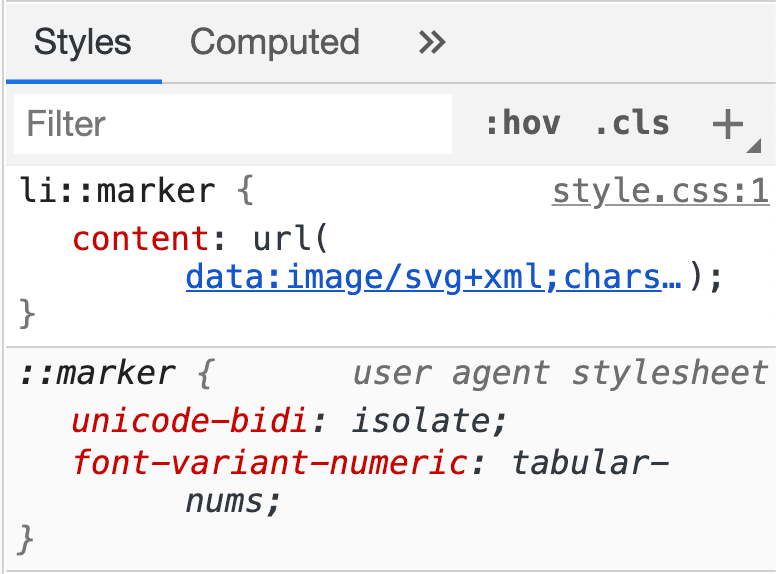
Resources
You can learn more about ::marker from:


