Most web pages and applications are made up of many different parts. Instead of sending all the JavaScript that makes up the application as soon as the first page is loaded, splitting the JavaScript into multiple chunks improves page performance.
This codelab shows how to use code splitting to improve the performance of a simple application that sorts three numbers.
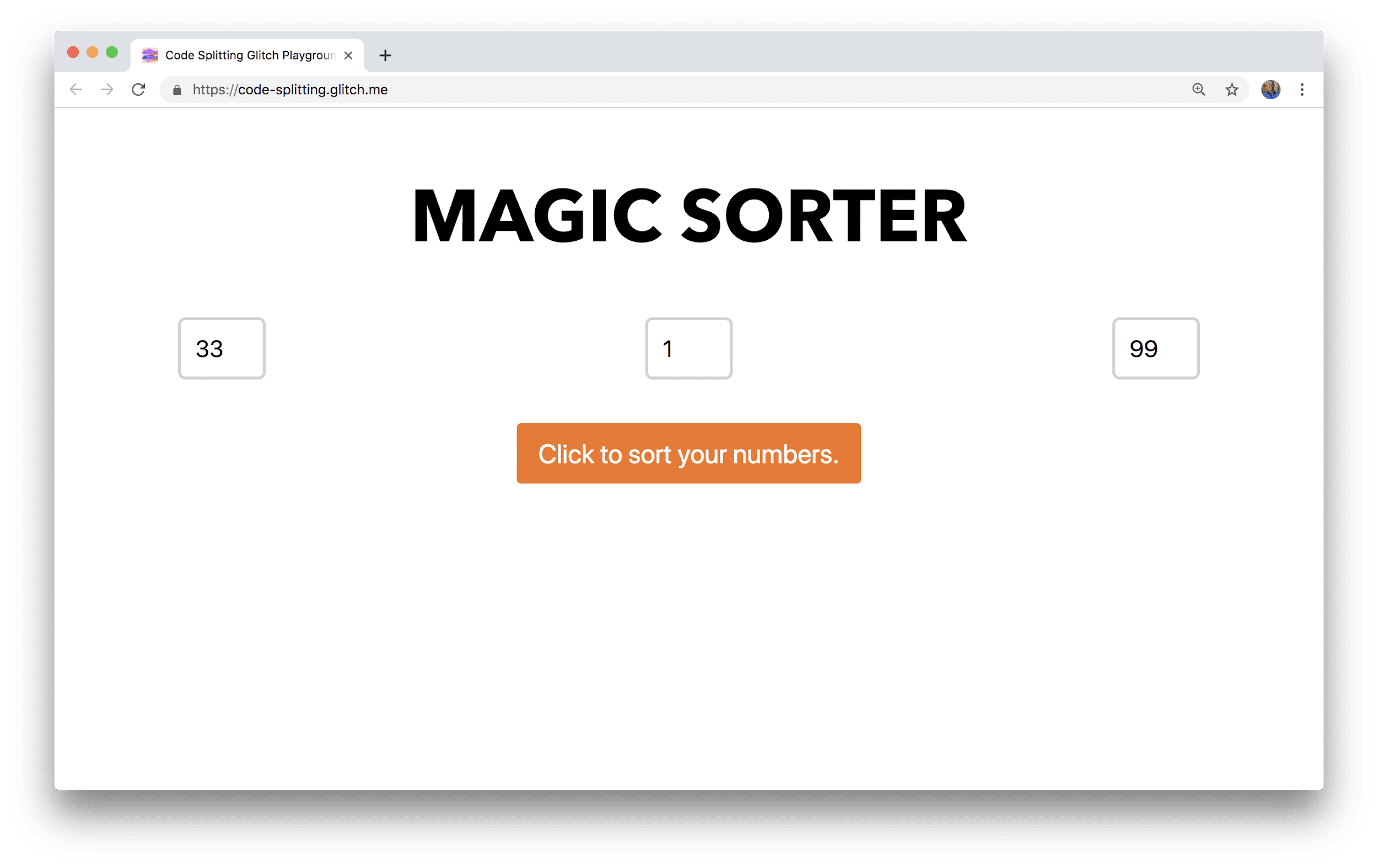
Measure
Like always, it's important to first measure how well a website performs before attempting to add any optimizations.
- To preview the site, press View App. Then press
Fullscreen
.
- Press `Control+Shift+J` (or `Command+Option+J` on Mac) to open DevTools.
- Click the Network tab.
- Select the Disable cache checkbox.
- Reload the app.

71.2 KB worth of JavaScript just to sort a few numbers in a simple application. What gives?
In the source code (src/index.js), the lodash library is imported and used
in this application. Lodash provides many useful utility
functions, but only a single method from the package is being used here.
Installing and importing entire third-party dependencies where only a small
portion of it is being utilized is a common mistake.
Optimize
There are a few ways the bundle size can be trimmed:
- Write a custom sorting method instead of importing a third-party library
- Use the built in
Array.prototype.sort()method to sort numerically - Only import the
sortBymethod fromlodashand not the entire library - Download the code for sorting only when the user clicks the button
Options 1 and 2 are perfectly appropriate methods to reduce the bundle size (and would probably make the most sense for a real application). However, those are not used in this tutorial for the sake of teaching 😈.
Both options 3 and 4 help improve the performance of this application. The next few sections of this codelab cover these steps. Like any coding tutorial, always try to write the code yourself instead of copy and pasting.
Only import what you need
A few files need to be modified to only import the single method from lodash.
To begin with, replace this dependency in package.json:
"lodash": "^4.7.0",
with this:
"lodash.sortby": "^4.7.0",
Now in src/index.js, import this specific module:
import "./style.css";
import _ from "lodash";
import sortBy from "lodash.sortby";
And update how the values are sorted::
form.addEventListener("submit", e => {
e.preventDefault();
const values = [input1.valueAsNumber, input2.valueAsNumber, input3.valueAsNumber];
const sortedValues = _.sortBy(values);
const sortedValues = sortBy(values);
results.innerHTML = `
<h2>
${sortedValues}
</h2>
`
});
Reload the application, open DevTools, and take a look at the Network panel once again.

For this application, the bundle size was reduced by over 4X with very little work, but there's still more room for improvement.
Code splitting
webpack is one of the most popular open-source module bundlers used today. In short, it bundles all JavaScript modules (as well as other assets) that make up a web application into static files that can be read by the browser.
The single bundle used in this application can be split into two separate chunks:
- One responsible for the code that makes up our initial route
- A secondary chunk that contains our sorting code
With the use of dynamic imports, a secondary chunk can be lazy loaded, or loaded on demand. In this application, the code that makes up the chunk can be loaded only when the user presses the button.
Begin by removing the top-level import for the sort method in src/index.js:
import sortBy from "lodash.sortby";
And import it within the event listener that fires when the button is pressed:
form.addEventListener("submit", e => {
e.preventDefault();
import('lodash.sortby')
.then(module => module.default)
.then(sortInput())
.catch(err => { alert(err) });
});
The import() feature is part of a
proposal (currently at stage
3 of the TC39 process) to include the capability to dynamically import a module.
webpack has already included support for this and follows the same syntax laid
out by the proposal.
import() returns a promise and when it resolves, the selected
module is provided which is split out into a separate chunk. After the module is
returned, module.default is used to reference the default
export provided by lodash. The promise is chained with another .then that
calls a sortInput method to sort the three input values. At the end of the
promise chain, .catch() is used to handle cases where the promise is rejected
due to an error.
The last thing that needs to be done is to write the sortInput method at the
end of the file. This needs to be a function that returns a function that
takes in the imported method from lodash.sortBy. The nested function can then
sort the three input values and update the DOM.
const sortInput = () => {
return (sortBy) => {
const values = [
input1.valueAsNumber,
input2.valueAsNumber,
input3.valueAsNumber
];
const sortedValues = sortBy(values);
results.innerHTML = `
<h2>
${sortedValues}
</h2>
`
};
}
Monitor
Reload the application one last time and keep a close eye on the Network panel again. Only a small initial bundle is downloaded as soon as the app loads.

After the button is pressed to sort the input numbers, the chunk that contains the sorting code gets fetched and executed.
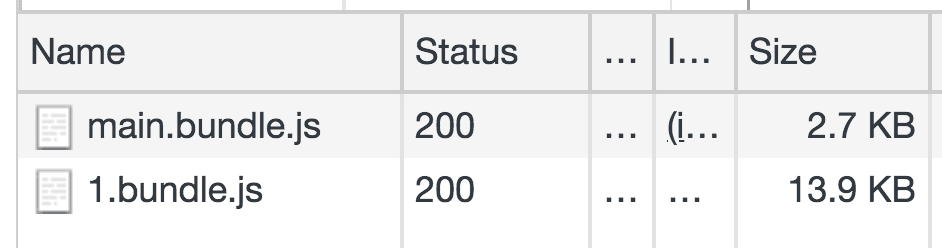
Notice how the numbers still get sorted!
Conclusion
Code splitting and lazy loading can be extremely useful techniques to trim down the initial bundle size of your application, and this can directly result in much faster page load times. However, there are some important things that need to be considered before including this optimization in your application.
Lazy loading UI
When lazy loading specific modules of code, it's important to consider how the experience would be for users with weaker network connections. Splitting and loading a very large chunk of code when a user submits an action can make it seem like the application may have stopped working, so consider showing a loading indicator of some sort.
Lazy loading third-party node modules
It is not always the best approach to lazy load third-party dependencies in your
application and it depends on where you use them. Usually, third party
dependencies are split into a separate vendor bundle that can be cached since
they don't update as often. Read more about how the
SplitChunksPlugin can
help you do this.
Lazy loading with a JavaScript framework
Many popular frameworks and libraries that use webpack provide abstractions to make lazy loading easier than using dynamic imports in the middle of your application.
Although it is useful to understand how dynamic imports work, always use the method recommended by your framework/library to lazy load specific modules.
Preloading and prefetching
Where possible, take advantage of browser hints such as <link rel="preload">
or <link rel="prefetch"> to try and load critical modules even
sooner. webpack supports both hints through the use of magic comments in import
statements. This is explained in more detail in the
Preload critical chunks guide.
Lazy loading more than code
Images can make up a significant part of an application. Lazy loading those that are below the fold, or outside the device viewport, can speed up a website. Read more about this in the Lazysizes guide.

