A foundational overview of how to build an adaptive and accessible toast component.
In this post I want to share thinking on how to build a toast component. Try the demo.
If you prefer video, here's a YouTube version of this post:
Overview
Toasts are non-interactive, passive, and asynchronous short messages for users. Generally they are used as an interface feedback pattern for informing the user about the results of an action.
Interactions
Toasts are unlike notifications, alerts and prompts because they're not interactive; they're not meant to be dismissed or persist. Notifications are for more important information, synchronous messaging that requires interaction, or system level messages (as opposed to page level). Toasts are more passive than other notice strategies.
Markup
The
<output>
element is a good choice for the toast because it is announced to screen
readers. Correct HTML provides a safe base for us to enhance with JavaScript and
CSS, and there will be lots of JavaScript.
A toast
<output class="gui-toast">Item added to cart</output>
It can be more
inclusive
by adding role="status". This provides a
fallback if the browser doesn't give <output> elements the implicit
role
per the spec.
<output role="status" class="gui-toast">Item added to cart</output>
A toast container
More than one toast can be shown at a time. In order to orchestrate multiple toasts, a container is used. This container also handles the position of the toasts on the screen.
<section class="gui-toast-group">
<output role="status">Wizard Rose added to cart</output>
<output role="status">Self Watering Pot added to cart</output>
</section>
Layouts
I chose to pin toasts to the
inset-block-end
of the viewport, and if more toasts are added, they stack from that screen edge.
GUI container
The toasts container does all the layout work for presenting toasts. It's
fixed to the viewport and uses the logical property
inset to specify which
edges to pin to, plus a little bit of padding from the same block-end edge.
.gui-toast-group {
position: fixed;
z-index: 1;
inset-block-end: 0;
inset-inline: 0;
padding-block-end: 5vh;
}
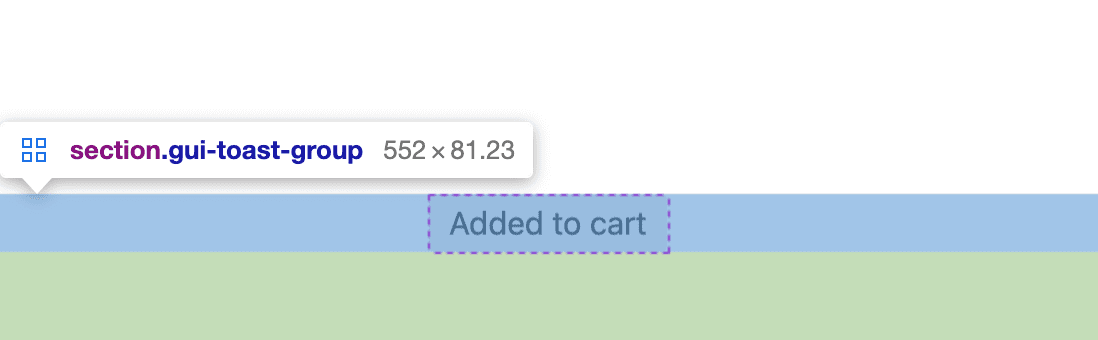
In addition to positioning itself within the viewport, the toast container is a
grid container that can align and distribute toasts. Items are centered as a
group with justify-content and individually centered with justify-items.
Throw in a little bit of gap so toasts don't touch.
.gui-toast-group {
display: grid;
justify-items: center;
justify-content: center;
gap: 1vh;
}
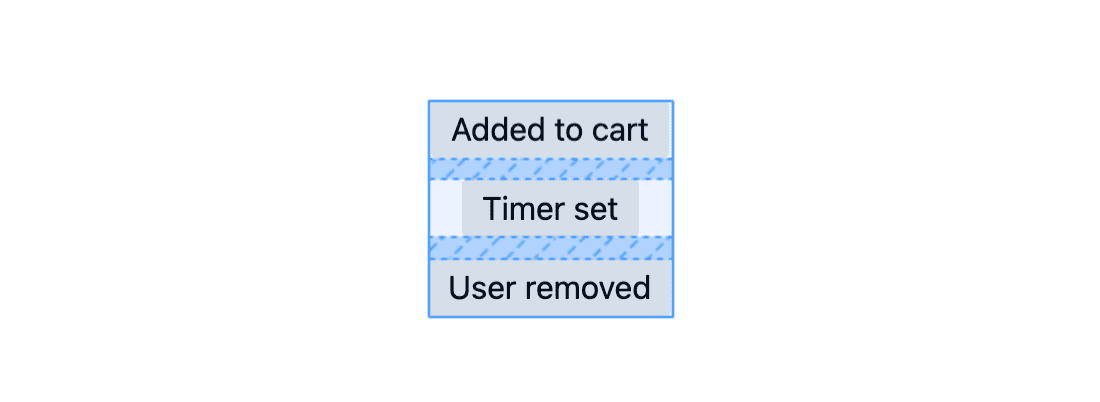
GUI Toast
An individual toast has some padding, some softer corners with
border-radius,
and a min() function to
aid in mobile and desktop sizing. The responsive size in the following CSS
prevents toasts growing wider than 90% of the viewport or
25ch.
.gui-toast {
max-inline-size: min(25ch, 90vw);
padding-block: .5ch;
padding-inline: 1ch;
border-radius: 3px;
font-size: 1rem;
}
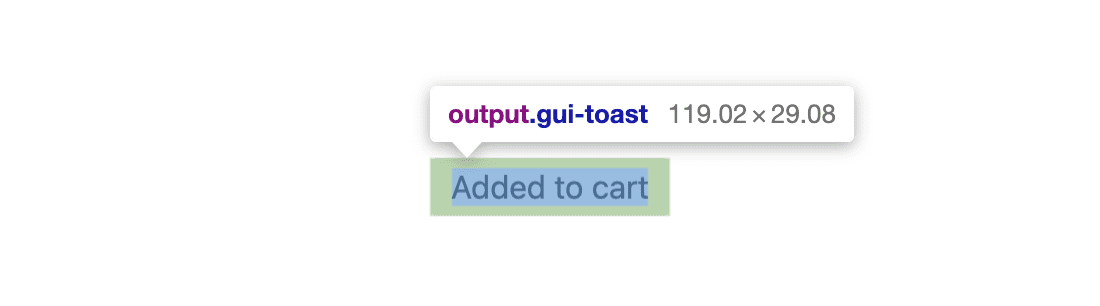
Styles
With layout and positioning set, add CSS that helps with adapting to user settings and interactions.
Toast container
Toasts are not interactive, tapping or swiping on them doesn't do anything, but they do currently consume pointer events. Prevent the toasts from stealing clicks with the following CSS.
.gui-toast-group {
pointer-events: none;
}
GUI Toast
Give the toasts a light or dark adaptive theme with custom properties, HSL and a preference media query.
.gui-toast {
--_bg-lightness: 90%;
color: black;
background: hsl(0 0% var(--_bg-lightness) / 90%);
}
@media (prefers-color-scheme: dark) {
.gui-toast {
color: white;
--_bg-lightness: 20%;
}
}
Animation
A new toast should present itself with an animation as it enters the screen.
Accommodating reduced motion is done by setting translate values to 0 by
default, but updating the motion value to a length in a motion preference media
query . Everyone gets some animation, but only some users have the toast travel
a distance.
Here are the keyframes used for the toast animation. CSS will be controlling the entrance, the wait, and the exit of the toast, all in one animation.
@keyframes fade-in {
from { opacity: 0 }
}
@keyframes fade-out {
to { opacity: 0 }
}
@keyframes slide-in {
from { transform: translateY(var(--_travel-distance, 10px)) }
}
The toast element then sets up the variables and orchestrates the keyframes.
.gui-toast {
--_duration: 3s;
--_travel-distance: 0;
will-change: transform;
animation:
fade-in .3s ease,
slide-in .3s ease,
fade-out .3s ease var(--_duration);
}
@media (prefers-reduced-motion: no-preference) {
.gui-toast {
--_travel-distance: 5vh;
}
}
JavaScript
With the styles and screen reader accessible HTML ready, JavaScript is needed to orchestrate the creation, addition, and destruction of toasts based on user events. The developer experience of the toast component should be minimal and easy to get started with, like this:
import Toast from './toast.js'
Toast('My first toast')
Creating the toast group and toasts
When the toast module loads from JavaScript, it must create a toast container
and add it to the page. I chose to add the element before body, this will make
z-index stacking issues unlikely as the container is above the container for
all the body elements.
const init = () => {
const node = document.createElement('section')
node.classList.add('gui-toast-group')
document.firstElementChild.insertBefore(node, document.body)
return node
}
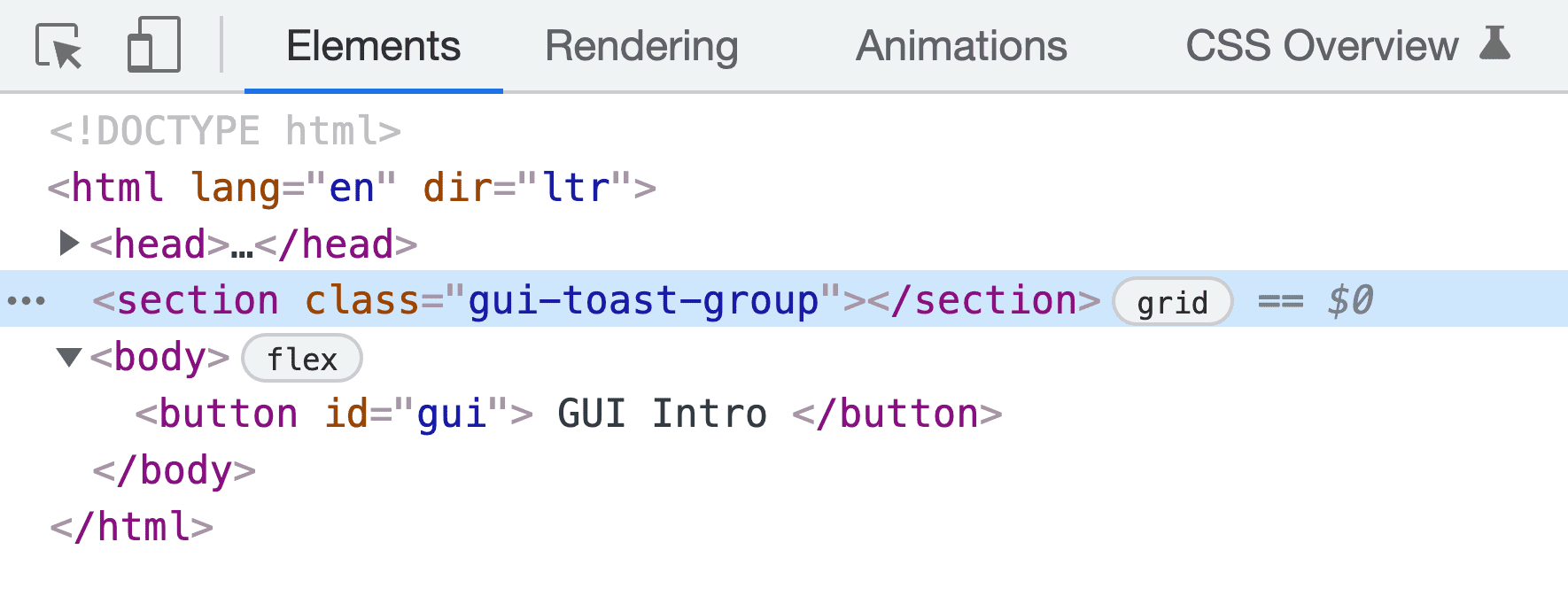
The init() function is called internally to the module, stashing the element
as Toaster:
const Toaster = init()
Toast HTML element creation is done with the createToast() function. The
function requires some text for the toast, creates an <output> element, adorns
it with some classes and attributes, sets the text, and returns the node.
const createToast = text => {
const node = document.createElement('output')
node.innerText = text
node.classList.add('gui-toast')
node.setAttribute('role', 'status')
return node
}
Managing one or many toasts
JavaScript now adds a container to the document for containing toasts and is
ready to add created toasts. The addToast() function orchestrates handling one
or many toasts. First checking the number of toasts, and whether motion is ok,
then using this information to either append the toast or do some fancy
animation so the other toasts appear to "make room" for the new toast.
const addToast = toast => {
const { matches:motionOK } = window.matchMedia(
'(prefers-reduced-motion: no-preference)'
)
Toaster.children.length && motionOK
? flipToast(toast)
: Toaster.appendChild(toast)
}
When adding the first toast, Toaster.appendChild(toast) adds a toast to the
page triggering the CSS animations: animate in, wait 3s, animate out.
flipToast() is called when there are existing toasts, employing a technique
called FLIP by Paul
Lewis. The idea is to calculate the difference
in positions of the container, before and after the new toast has been added.
Think of it like marking where the Toaster is now, where it's going to be, then
animating from where it was to where it is.
const flipToast = toast => {
// FIRST
const first = Toaster.offsetHeight
// add new child to change container size
Toaster.appendChild(toast)
// LAST
const last = Toaster.offsetHeight
// INVERT
const invert = last - first
// PLAY
const animation = Toaster.animate([
{ transform: `translateY(${invert}px)` },
{ transform: 'translateY(0)' }
], {
duration: 150,
easing: 'ease-out',
})
}
CSS grid does the lifting of the layout. When a new toast is added, grid puts it at the start and spaces it with the others. Meanwhile, a web animation is used to animate the container from the old position.
Putting all the JavaScript together
When Toast('my first toast') is called, a toast is created, added to the page
(maybe even the container is animated to accommodate the new toast), a
promise
is returned and the created toast is
watched for
CSS animation completion (the three keyframe animations) for promise resolution.
const Toast = text => {
let toast = createToast(text)
addToast(toast)
return new Promise(async (resolve, reject) => {
await Promise.allSettled(
toast.getAnimations().map(animation =>
animation.finished
)
)
Toaster.removeChild(toast)
resolve()
})
}
I felt the confusing part of this code is in the Promise.allSettled() function
and toast.getAnimations() mapping. Since I used multiple keyframe animations
for the toast, to confidently know all of them have finished, each must be
requested from JavaScript and each of their
finished
promises observed for completion.
allSettled
does that work for us, resolving itself as complete once all of its promises
have been fulfilled. Using await Promise.allSettled() means the next line of
code can confidently remove the element and assume the toast has completed its
lifecycle. Finally, calling resolve() fulfills the high level Toast promise so
developers can clean up or do other work once the toast has shown.
export default Toast
Last, the Toast function is exported from the module, for other scripts to
import and use.
Using the Toast component
Using the toast, or the toast's developer experience, is done by importing the
Toast function and calling it with a message string.
import Toast from './toast.js'
Toast('Wizard Rose added to cart')
If the developer wants to do clean up work or whatever, after the toast has shown, they can use async and await.
import Toast from './toast.js'
async function example() {
await Toast('Wizard Rose added to cart')
console.log('toast finished')
}
Conclusion
Now that you know how I did it, how would you‽ 🙂
Let's diversify our approaches and learn all the ways to build on the web. Create a demo, tweet me links, and I'll add it to the community remixes section below!
Community remixes
- @_developit with HTML/CSS/JS: demo & code
- Joost van der Schee with HTML/CSS/JS: demo & code

